Effect Routing Dialog
The effect routing dialog lists all effects used in the respective context (track, object or master), as well as the possible positions for routing the signal to an AUX send/Submix bus, master or hardware output. This allows you to configure the order of effects and positioning of the track's outputs.
This dialog can be opened in the object editor and in a mixer channel/track with the FX button. Menu commands for this are also available in the menu Object > Object Effects > Object Effect Routing... and menu Track > Track Effect Settings > Effect Routing…
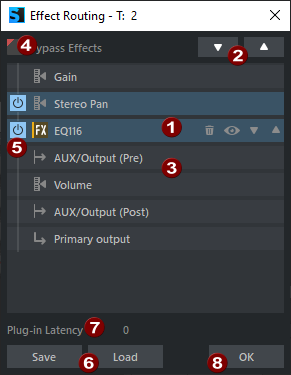
|
|
When you move the mouse over an element, controls for that element become visible:
|
|
|
Use the arrow keys to move selected effects in the chain. |
|
|
The entries AUX (Pre/Post) indicate the points in the effects chain where the signal for the AUX send busses is tapped. By default, Pre and Post are located directly before and after the volume, as with physical mixing consoles, but they can also be moved to a different position in the chain, just like the effects. |
|
|
Bypass Effects: The effects of the chain can be deactivated together here. |
|
|
On/Off: This allows each effect to be turned off individually. |
|
|
Save/Load: Use these buttons to save and load the settings of the complete effect chain. These settings can be accessed via the menu on the FX button at various points in the program. |
|
|
Plug-in latency: Music Studio works with latency compensation for all plug-ins. The plug-ins report their latency to Music Studio, which converts this value into a time offset for the audio material. Here you can read the latency reported by the plug-in. |
|
|
Click OK to close the FX routing dialog. |

 Deletes the entry from the effect chain.
Deletes the entry from the effect chain. Displays the user interface of the effect.
Displays the user interface of the effect. The arrow keys move the element in the chain.
The arrow keys move the element in the chain.





