Locking Objects
By locking you can protect objects against unintentional
|
|
To lock an object, click the lock icon at the bottom of an object or choose Menu Object > Edit objects > Lock Objects. |
|
|
Clicking again on the lock icon or menu Object > Edit objects > Unlock objects unlocks the object again. |
|
|
To lock all objects on a track, click the lock icon in the track head or track editor. Right-click on a lock symbol to assign the track to one of 16 lock groups. Membership of such a group can be identified by the different colored dots on the lock symbol |
You can temporarily disable the lock function by holding down the Alt key while clicking objects.
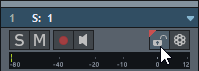
 . Clicking on the lock symbol in a lock group locks or unlocks all members of the lock group.
. Clicking on the lock symbol in a lock group locks or unlocks all members of the lock group.