Track Manager
The track manager displays all tracks contained in the current project and allows direct access to various track properties such as "Solo", "Mute" and "Record" as well as hiding tracks in the project window or mixer.
To display the Track Manager, select View > Manager > Track Manager from the menu or keyboard shortcut Ctrl + Shift + S.
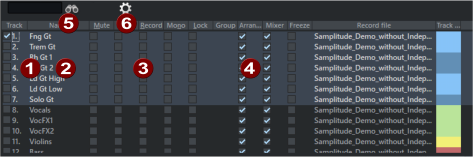
|
|
The track manager contains all of the tracks in the current project. To select tracks in the project window, activate the checkbox at the very front or double-click the track number. If the track is outside the visible section, the project window scrolls to this position. |
|
|
You can rename tracks by double-clicking on the track names and entering a new name. The Tab key or Arrow up/down switches to the next name. |
|
|
Various track properties are listed next to a track. To select multiple tracks in the Track Manager to edit these properties (Mute, Solo, Record...) together, click on the track name while holding Ctrl key or Shift key. In this way, you can also select multiple tracks in the project window by first selecting them in the Track Manager and then clicking the checkbox at the very front. Reorder tracks in the track manager: Grab them with the mouse and drag them vertically to the desired position. Delete tracks: Select one or more tracks and press the Del key. Insert new tracks: Right-click a track entry and select Insert New Track. You can also add or insert folder tracks, submix buses |
|
|
Show and hide tracks: In the column Arrangement or Mixer, deactivate the checkbox to hide a track in the Project window or Mixer. Hidden tracks will continue to play and objects contained on them will continue to be processed (e.g. moved) if they are part of a group that also contains objects on non-hidden tracks. |
|
|
Search for tracks: Enter a track name or part of a track name in the input field and press Enter or click on the binoculars to search for tracks. The tracks found are selected and can be worked on together. |
|
|
|






