Playback
The playback options control the behavior during playback. For more information, see the Play project
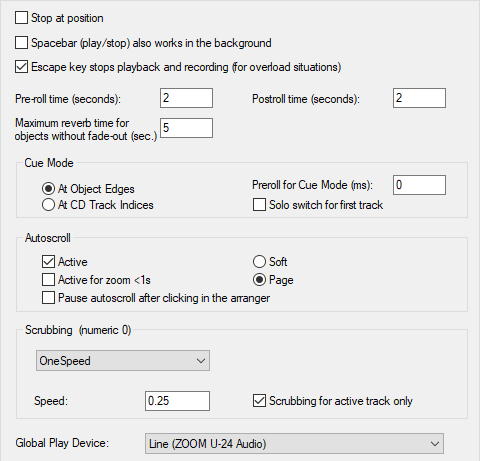
Keyboard shortcut: P
Stop at position: if active, the play cursor remains at the current position when playback is stopped.
Space bar (play/stop) also works in background: The space bar can also be used for play and stop in Sequoia when you are working with another application in the foreground.
Esc key stops playback and recording: If active, playback can also be stopped with the Esc key. This still works even if the program interface is otherwise unresponsive because the computer is overloaded.
Pre-roll time
Maximum reverberation time for objects without fade-out: When audio effects such as reverb or echo are applied to objects, the resulting audio becomes longer than the original object. With this value you define for how long after the object end this audio data will be calculated. Values up to 60 seconds are possible.
Cue mode, see Cue mode.
With Autoscroll the graphical display constantly moves even before the playback marker leaves the visible section. This way you always keep the overview. Activate the autoscroll mode with the option Active. With Active for zoom <1s autoscrolling can be activated separately for very high zoom levels of less than one second, because this leads to very fast movement in the project display, which is often not desirable.
You can choose between page and soft autoscroll mode. When scrolling page by page, the section changes as soon as the play cursor moves out of the displayed section. With soft scrolling, the play cursor always stays in the center of the section while the project scrolls under it. At smaller buffer sizes (e.g. < 4096 samples), scrolling will be softer.
Notes:
-
Note: When using a lot of tracks, autoscroll may cause computer overload, where dropouts may occur during playback. Deactivate Autoscroll mode if this happens.
-
In playback mode Continuous playback while editing Autoscroll is disabled.
Pause autoscroll after clicking in the arranger: When this option is active, autoscroll is temporarily disabled after clicking into the arranger (lower half of a track) until playback stops, to make it easier to edit the project while playback is in progress. It will then be active again when playback is resumed.