Multi-user Operation/Administration
If a Sequoia workstation is to be used by several users, the administration function can be used to ensure that each user can work with their own user-specific settings.
Each user has their own independent set of preferences that are loaded when they log in:
- Visible and hidden menu entries
- Keyboard shortcut
- Color settings, skins, default folder paths
- Toolbars and icons
- VIP display modes
- Lock options, crossfade editor properties, undo settings, dithering, etc.
- Crossfade presets
Note: Users access a common folder for all effects presets (reverb, room simulator, FFT filter), mixer presets, and color schemes – in short, everything that is saved in .\fx-presets. If you want to protect your personal user presets then you should save these in another folder. However・this means that they・are no longer・displayed・in・the・preset selection lists.
The user settings can also be managed via a network drive and can thus be made available for several different workstations.
Set up multi-user operation
To set up Sequoia for multi-user operation, chose Menu File > Program Settings > Administration or in the System Options at Load and Save Settings the button User Administration.
If the user administration does not yet contain any entries, you must first create an Admin user and assign a password. Next, the dialog for user management will open.
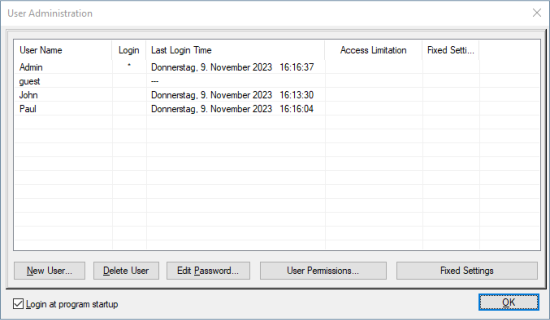
In this dialog you can create or delete users and change the password of a user. Sequoia shows when each user was last logged in, whether there are access restrictions to paths or whether the settings can be permanently changed by the user himself or not.
When multi-user mode is active, this option will only be available to the administrator, i.e. only the administrator may add or delete users and activate/deactivate multi-user operation. This option is grayed out for the regular user, and also in the network operation.
Create new user
To set up a new user, click the button New user and enter the username and a password (optional). If you want to adopt the settings of an existing user, first select this user and then click on New user. The option Copy all settings from ... is now active. Confirm with OK to copy all settings from an available user to the new user.
User properties
User access rights You can assign access rights for the respective user. You can specify some of drives and folders for which write accesses (recording, export...) are allowed. All other folders can then not be written to. Conversely, you can lock individual folders or drives against write access.
Fixed settings: The button Fixed settings allows you to lock the program settings for a user. For the affected user, this means that the settings can be changed during the program runtime, but after each restart of the program, the settings that were specified when the user was created will apply again.
Change user password
If multi-user operation is set up, a logged-in user can change his password via Menu File > Program Settings > Change User Password.
The administrator can change the passwords of any local user via the administration function; in multi-user operation via a network drive, he must use the AdminCreator tool for this purpose (see below).
Activate/deactivate multi-user mode
Once the administration dialog has been opened and an administrator password has been assigned, Sequoia is in multi-user mode and each user must log in to Sequoia with a valid username/password when starting the program.
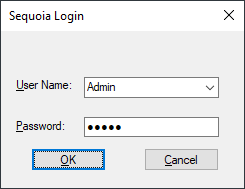
With the option Use network login user settings from a network drive can also be used for the login process (see below).
Multi-user mode may be deactivated with the option Login at program startup. In this case, the administrator's settings will be used.
If a valid network path for settings is specified in the program settings at Save and load settings, the login screen is still displayed when the program is started. This makes it possible to log in as a network user with a specific user profile or locally without a specific user name.
You cannot change your identity while the program is running. You will need to exit and restart the program to log in under a different identity.
If you delete the user Admin, Sequoia will be completely reset to single-user operation.
Caution: All user settings will be lost!
Set up multi-user operation on a network folder
You can also manage user settings centrally on a network folder to make them available to different workstations on the network. For this purpose, the network folder must contain the settings of the users as well as their login data in a sequoia_admin.ini.
Here's how you do it:
-
Let each user store a Setting Container with their individual settings, collect these containers and name them after the respective users (e.g. Meier.INZ, Schulze.INZ...).
-
Place all these containers in the network folder.
-
Unzip the file
RemoteSetupTools.zipfrom the program folder to the network folder. -
To create the new users in the
sequoia_admin.iniuse the command line programAdminCreator.exe(see below) in the program folder. For new users, a blank password is created, which the user can customize via menu File > Program Settings > Change User Password. WithAdminCreator.exeyou can also assign passwords to users instantly.
On each Sequoia workstation that is to use network user management, the network folder must be set at Network Path for Settings in the section Load and Save Settings.

Activate the option Network login as default to use the network login by default at Sequoia startup.
When a user logs in via the network login, their settings are copied from the network folder to a temporary local folder.
Notes:
-
Copying the settings from the server is done using the batch file
remote_setup_copy_from_server.bat. You can customize this file as an administrator. (e.g. additional matching of fx-preset and template folders). The batch file is always searched for on the server first, and then locally. -
In order to display administrator information for all users in an additional text field in the login dialog, create a file named
AdminInfo.rtfin the network path. This rtf file should be created with Wordpad in order to ensure correct display. -
Attention: If you have already worked with network logins in older Sequoia versions, please extract the contents of
RemoteSetupTools.zipfrom the program folder to your network folder again, because changes have been made to bothAdminCreator.exeandremote_setup_copy_from_server.bat.
Template usage (project templates, crossfade templates)
- User-specific templates are now stored in
fx-preset/user_name/templates. - If user-specific templates are present, only these will be displayed to the user when creating new projects. If those templates don't exist then the templates of the local admin will be displayed.
- Templates are now also saved in the INZ container. If there are no user specific templates available, the templates of the local admin will be saved.
- When importing INZ containers, previously available user-specific templates are deleted.
- Recent Files lists and work paths for remote users are saved separately for each remote user in the
audio.inifile of the admin (in other sections) - The current recent files list is kept when importing INZ containers. It is only lost if the
audio.iniis overwritten by the admin, e.g. when loading an INZ container.
AdminCreator tool
Unzip the content of the file RemoteSetupTools.zip into the network folder and start the AdminCreator tool with
AdminCreator.exe /T:"c:\ini" /U:"UserName" /P:"UserPassword" /N /R /I
/T:""= Path forsequoia_admin.ini(remote), ifAdminCreator.exeis not started directly in the network folder./U:""= user name/P:""= password
If username and password are specified, only the password for the specified user will be changed, no users will be added or removed.
/l= All existing users in thesequoia_admin.iniwill be deleted. If/Nhas not been set, then all settings containers available on the network drive will be added again as users./N= no new user will be added tosequoia_admin.ini, even in case a new settings container is present. (this makes sense in combination with option/R)/R= Users that are contained insequoia_admin.inibut for which no setting container exists are removed fromsequoia_admin.ini.