Fade Length/Overlap/Shape
Use the Form Link button (keyboard shortcut: N) to specify whether the shape of the fades can be set together or or independently.
The fades can be set always independently if you also press the Alt key while adjusting to temporarily disable the link state.
Tip: Shift + N / Shift + I operates the position and shape links simultaneously.
Fade Length
Set the fade length with the Length sliders. The faders are logarithmically scaled, which means that the shorter the fade length, the more precisely it can be adjusted. For a finer adjustment, additionally press the Shift key.
By double-clicking the corresponding input field, you can also edit the fade lengths directly. Keyboard shortcuts: fade-out length L or Shift + L, fade-in length Ctrl + L
In the project window, the fades can be changed using the fade length handles.
Overlap
The Overlap determines the location of the reference point within the fade, i.e. how much of the fade takes place inside and how much outside the object boundaries.
For the fade-out, you determine the object end of the fade-out object by positioning the reference point.
0% means that the fade-out occurs completely before the object's end - the fade is completely inside the object and to the left of the reference point. At 50% the fade is 50% inside and 50% outside the object, at 100% the fade is completely outside the object and to the right of the reference point.
Keyboard shortcut for the fade-out Overlap value: E or Shift + E
Similarly, you determine the object start of the fade-in object by positioning the fade-in reference point.
0% means that the fade-in takes place completely behind the start position - the fade is completely inside the object and to the right of the reference point. At the value 50% the fade is 50% inside and 50% outside the object, at 100% the fade is completely outside the object and to the left of the reference point.
Keyboard shortcut for the fade-in Overlap value: Ctrl + E
If you activate the option Keep fade (keyboard shortcut: K), use the Overlap faders to move the reference point relative to the crossfade. If the option is not active, you move the crossfade relative to the reference point.
With the Align- function you connect the overlaps of linked fades so that the values of fade-in and fade-out together always add up to 100%.
In the crossfade editor project window, drag the "Overlap" handle to set the fade relative to the reference point.
This handle is not visible by default. To do this, activate the option Fade handles for overlap in the Project displaysettings (keyboard shortcut: Shift + Tab) in the section Objects.
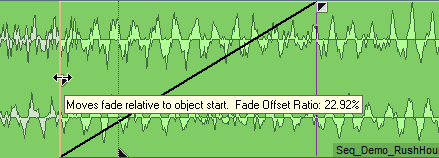
Right-click the Keep Fade button (keyboard shortcut: Shift + K) to open a context menu that lets you set the fade reference points to default values.
Fade Shape
The selection menu Form contains mathematical functions for the shape of the fades. In addition to the linear form, various sine/cosine
With the shape faders you can change every fade curve from linear (0%) to its original form (100%). At a value of -100% the curve is inverted. Parameter values larger than 100% or smaller than -100% create additional distortions in the curve.
Keyboard shortcut for fade-out waveform: H, Shift + H
Keyboard shortcut for fade-in waveform: Ctrl + H
The PowerLock option couples the shape parameters when the link function is active. This function ensures a constant amplitude level in the parameter range between -100% and +100%. When you load a new curve shape, the complementary parameter value for the other curve is automatically used.
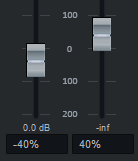
The dB display below the faders shows the relative level of the object at the fade reference point.
-
Double-clicking a fader toggles between the current value and the default value. Default values are:
-
Fade length 100ms
-
Overlap 50 %
-
Curve parameter 100 %
-
Level 0 dB.
-
-
If the fader is active, the default values may be accessed via the Home key.
-
The values can be edited numerically by double-clicking on the value display as well as by pressing the Enter key while the fader is selected. You can accept the changed values by pressing Enter and discard them by pressing Esc.
Volume/Level
Use the level fader (keyboard shortcut: V) to set a relative change in the object levels of the fade-in objects.