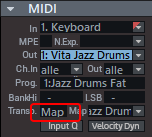Drum Editor
|
|
Clicking this button or using the corresponding command in the View menu switches the MIDI Editor to Drum Editor mode. |
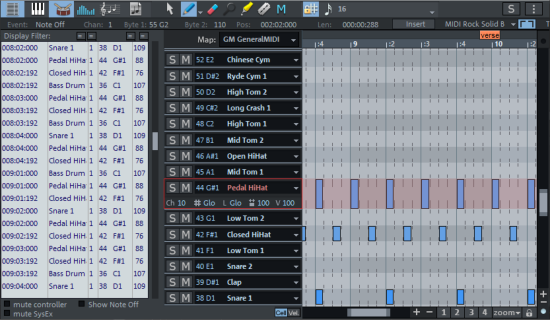
With the Drum Editor you can edit the contents of a MIDI object in exactly the same way as with the Matrix Editor, which also provides the same tools for this purpose. However, its "piano roll" is specifically adapted to the processing of drum sequences:
- For each pitch there is a drum editor track head instead of simple piano keys. There you can - individually for each drum instrument - that is, each pitch - assign a name and specify an output note and channel. The grid and quantization settings are individually adjustable for each drum instrument.
- There is also velocity scaling per instrument, so a kind of mixer for the individual drum instruments directly at the events.
- Cell mode is used. The display width for each drum event in a cell can also be set individually per instrument in the track head.
- All individual settings for each note can be edited as a whole in a Drum map.
Drum Editor Track Head
Each individual note has its own track head in the drum editor. Here, individual settings can be specified for each instrument. To expand a track head to edit the settings, click on it.
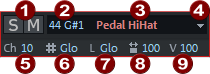
|
|
S/M |
Each individual instrument can be soloed (S) and muted (M). |
|
|
Note number |
The output note for the instrument can be set here. At the time of switching to the drum editor, it corresponds to the current note in the MIDI object. You can change it to use a different drum instrument for the notes of this pitch. To return the display of the notes to the usual order (low notes at the bottom, high notes at the top), select Sort Drum Map from the Map menu at the top. This also gathers together the drum instruments used, so that the drum sequence is displayed in the editor in a more compact way.
A drum pattern, before and after sorting Changes in this field require an application of the mapping when you switch to the matrix editor! |
|
|
Instrument name |
Double-click in this field and enter a name for the drum instrument. |
|
|
Menu Grid/quantize settings Colors |
This menu allows you to assign one of eight different colors to the cells of a drum instrument. The dialog for the instrument's quantization options is also opened here. The dialog corresponds to the dialog for the global quantization options, but the settings for the individual quantization options only apply if an individual grid value is also set for the note. |
|
|
K |
Output channel |
|
|
# |
Quantization grid: Glo refers to the global value. |
|
|
L |
Note length: Glo corresponds to the global value |
|
|
|
Display width in cell mode: With this value you determine the display width of the notes as a percentage of the current grid. The setting has no effect on playback. At "100" the displayed note completely fills the cell. |
|
|
V |
Velocity scaling: The velocity value of each note is multiplied by the % value set here. The scaling is audible, but is not visualized further. The purpose of this setting is to adjust the volume ratios of the individual drum instruments. Software instruments usually include their own mixers. Changes in this field require an application of the mapping when you switch to the matrix editor! |
Drum Maps and Drum Map Editor
Drum synthesizers typically respond to each note of a different pitch with a different sound. Thus, an entire drum kit and a number of additional percussion instruments can be controlled via one MIDI channel. Assigning a MIDI note to a particular drum sound is called "mapping".
|
|
The drum map can be set in the drum editor by clicking in the Map menu at the top. You also have the option to set the drum map in the Track Editor in the MIDI section. |
By default, the "GM (General MIDI) Map" is applied to new MIDI objects in the Drum Editor. However, it may happen that your synthesizer uses a different mapping. This means that when you play the drum event, the sound you wish to hear may not be heard (for example, instead of a bass drum, you get a high tom). In this case you have to adjust the mapping.
|
|
A Drum map always applies to the entire track and thus always applies to all MIDI objects on a track. You can tell that a Drum map is active on a track when Map is visible in the Transp. field in the MIDI section of the Track Editor. |
For individual instruments, you can adjust the settings in the Drum Editor track head by changing the note value next to the Solo/Mute buttons.
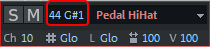
To be able to reuse your changes to a drum map in later projects and also for more extensive changes up to the creation of a completely new drum map, the use of the drum map editor is recommended. You can then also save your drum map to a file there. Besides the assignment of the pitch in the editor to the output note, the name of the drum instrument, the MIDI channel and the individual grid and length quantization values are also saved.
|
In the picture you can see that a new drum map (GM GeneralMIDI*) has been created because changes to the default mapping have already been made in the track heads of the drum instruments. |
Via the menu Map > Open Drum Map Editor... you open the Drum Map Editor with the current drum map. If you want to create a completely new drum map, use the command Create a new Drum Map. A project may contain various different Drum Maps. All Drum Maps saved in the project can be selected via the menu. If you require a Drum Map from a *.map file, you will have to load it into the Drum Map editor first so that it can be shown in the menu. |
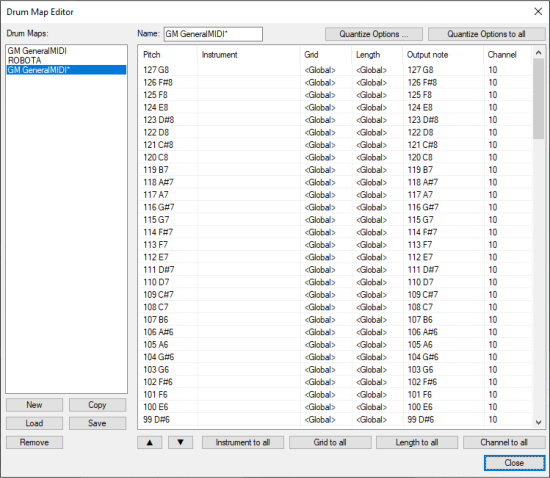
The Drum Maps list on the left lists all the drum maps available in the project. The Drum Map GM General MIDI is always available to start off with.
-
New: This creates a new empty Drum Map.
-
Copy: A copy of an existing map is created. This way you can quickly create variations of a Drum Map with various note mappings, which can then be switched from within the drum editor.
-
Load/Save: Use this to save a Drum Map (*.map file). This way you can use a Drum Map you created for a synthesizer in other projects as well. All loaded maps will be displayed in the Map menu of the drum editor.
-
Remove: Removes the selected Drum Map from the project.
Use the Name field to rename the selected Drum Map. The settings (mappings) of the individual notes for each Drum Map selected will be displayed below this in table form. Use the arrow buttons below to change the order of the instruments.
-
Pitch: This is the incoming MIDI note.
-
Instrument: Displays the name of the drum instrument, for example, "Snare 1".
-
Grid/Length: Here you can set a grid value for the start time and length quantization of the drum events individually for each instrument. If you leave the value at Global, the global values (toolbar in MIDI editor) will be applied.
In addition, the dialog for the individual instrument's quantization settings can be opened via Quantize options to specify detailed quantization settings (swing, window...) for the instrument.
-
Output note: This is the note value to which the drum instrument (the incoming MIDI note in the Pitch field) should be mapped.
-
Channel: You can set a separate MIDI channel for each instrument here. The value set here overrides the channel setting of the MIDI track.
Using the buttons Instrument, Grid, Length, Channel, Quantize options to all you can apply the corresponding setting of a selected instrument (except the output note, of course) to all other instruments.
Important: When you switch from Drum Editor mode back to the normal Piano Roll, you will be asked if you wish to apply the mapping or not.
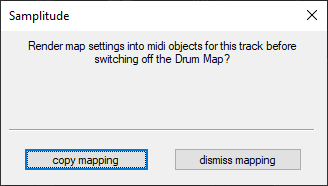
If you did not make any changes in the mapping (track heads or drum map editor), you can ignore the question and just press Escape or Enter.
When applying the mapping, the mapping settings are applied to all MIDI objects of the track.
An example: You have changed the output value in the track head of the drum editor for the instrument with pitch 35 ("Basedrum 1" in the GM standard) to 36 ("Basedrum 2"). If mapping is applied, these notes will be replaced by corresponding "real" notes with a pitch of 36. Likewise, the velocity scalings are included in the velocity of the notes in the object.