FX I/O Matrix
This function is only available with an existing Sequoia maintenance contract.
The FX I/O Matrix allows you to distribute the channels of the signal that is sent to a plug-in slot to the input channels of the VST plug-in. The output channels of the VST plug-in can in turn be assigned to the output channels of the plug-in slot. This is helpful, for example, to correct incorrect channel assignments for surround effects in surround buses.
You can open the FX I/O Matrix by selecting FX I/O Matrix in the Plug-in menu of the VST plug-in window (keyboard shortcut: Ctrl+F6).
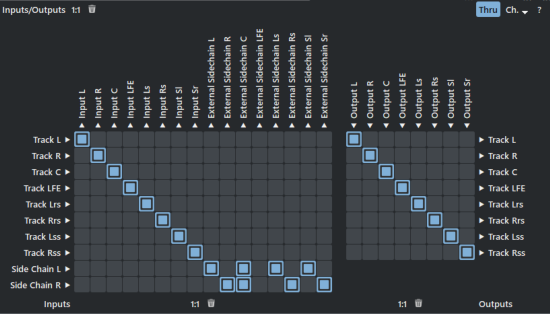
The left-hand matrix allows you to route the track signal (rows) and the sidechain inputs to the plug-in inputs (columns). Use the right-hand matrix to route the plug-in outputs (columns) back to the track channels (rows). The sidechain input channels are only displayed if sidechaining is available and activated in the plugin, i.e. a track signal is routed to the sidechain input.
Sidechain routing is only available with a Sequoia maintenance contract.
There are two buttons for each matrix: Restore default routing  and Remove all routings
and Remove all routings  . The buttons above apply to both matrices.
. The buttons above apply to both matrices.
Thru: The Thru button sends the signal of all track channels that are not routed to plug-in inputs back into the effects chain unchanged. This allows you to use several stereo plug-ins loaded into different plug-in slots of a surround bus or master.
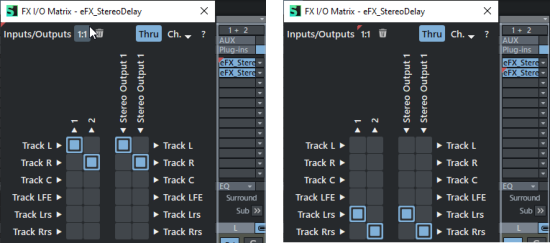
In this example, two stereo delay effects are used in parallel in a 5.1 bus.
Ch.: In the menu Channels, the number of channels of a plug-in to be used in the matrix can be limited to mono or stereo. In conjunction with the Thru Option, it is possible to use surround-capable plug-ins as stereo plug-ins that are automatically used in a surround bus with the total number of channels of the bus otherwise, and thus use different plug-ins or the same plug-in with different settings on that bus.
With the internal effects of Sequoia, any groups of channels can be assigned to different instances of the effect, which can be set together or individually. For more information, see Surround effects