Folder Tracks
Folder tracks can help you keep a better overview of your arrangement by combining all tracks that belong together into one folder.
Combine tracks in a folder track
To combine tracks in a folder track, select the tracks, right-click on the track header and select Move track(s) to folder track > Move track(s) to new folder track from the context menu.
Use Move track(s) to new submix folder track to create the folder track as a submix bus (see below).
You can drag additional tracks to a folder track by clicking on the track name or a free area in the track header and dragging the track to the track header of the folder track or by choosing Move track(s) to folder track in the context menu of the track and then the name of the folder track. Individual tracks can be removed from the expanded folder track again in the same way. Or you can select Remove track(s) from folder in the context menu.
When you delete a folder track, you can optionally delete all tracks contained in the folder as well.
The context menu commands mentioned can also be found in the menu Track > More so that you can assign keyboard shortcuts to them.
Track header and track properties
The volume control is used to control the volume of all tracks together. The functions Mute, Solo, Record Arm, Monitoring and Lock affect all tracks contained in the folder track. By right-clicking on the Record Arm button, you can set further track properties for all tracks in the folder track collectively, up to the selection of the hardware input. This assigns multiple inputs to the tracks in ascending order, if available. Right-click on the track name to open the Track Properties dialog. It contains only a few options:
-
Color: This sets the color of the frame around the tracks in the arranger and mixer.
-
Track type Submix Bus: If you activate this option, the folder track additionally becomes a submix bus and the contained tracks are routed to this bus. This means:
-
The volume and pan controls of the folder track no longer control the individual tracks, but the properties of the bus.
-
The folder track can also contain track effects, be frozen and so on, in short, it becomes a normal submix bus.
-
It also has the properties of a folder track in that it can be expanded and collapsed and can display the objects of the tracks it contains.
-
-
Audio recording Interleaved: This option can be used to record multi-channel files, e.g. in surround formats, into a single audio file. Conversely, when loading such multi-channel audio files, folder tracks can also be created automatically, with this option then active. In this use case, the folder track is not used to bundle tracks to facilitate shuffling, but as a marker for a group of tracks containing such objects.
Display
 With the folder icon at the track header you can open and close a folder track.
With the folder icon at the track header you can open and close a folder track.
For keyboard operation of this function, use menu command Track > Track Size > Display subtracks.
When collapsed, the tracks it contains are hidden below the folder track in the arranger.

In the Mixer, the tracks are still displayed, but are indicated by the frame color of the folder track.
When expanded, the contained tracks are displayed below the folder track. They get a frame with the track color of the folder track to indicate their belonging to the folder track.
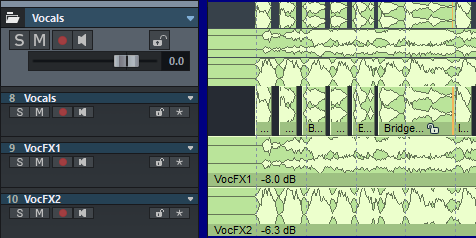
Cut operations in folder tracks
In the folder track itself, all objects of the contained tracks are displayed in a minimized view by default. You can select ranges in the folder track in the same way as in a simple track; this range selection then always spans over all the tracks it contains. Range-based editing operations in the folder track therefore always affect all tracks of the folder track.
You can select one of the tracks contained in the folder track as a reference track by clicking the triangle next to the track name.
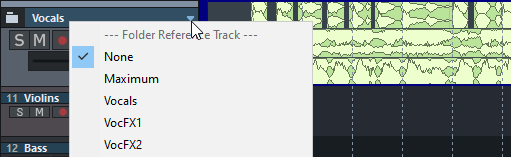
The objects on the reference track will then be displayed in the folder track and can be edited there in the usual way.

However, please note: Even if only the objects of the reference track are displayed in the folder track, cutting operations with ranges still affect all tracks of the folder track!
When selecting Maximum, no reference track is selected. Instead, a waveform display of the loudest signal of the tracks at a given time is displayed.