Installing VST Plug-ins
When Sequoia starts, the program automatically detects whether new VST plug-ins are available in the system. This will prompt a dialog box with the option to run the plug-in scan immediately.
- Scan now: Immediately performs the VST plug-in scan. All newly detected plug-ins will then be available for use.
- Later: You can start the scan manually at any time, e.g. in the plug-in browser or under System options > Effects > VST/ReWire.
The scan at startup eliminates the need for subsequent loading when opening effect dialogs or menus.
To use third-party plug-ins in Sequoia, you must tell Sequoia in which folder they have been installed. To do this, proceed as follows:
-
Install each VST plug-in according to the instructions provided by the manufacturer. VST3 plug-ins are always installed in the default path for VST3 plug-ins (
C:\Program Files\Common Files\VST3). For VST2 plug-ins, the plug-in installer usually also suggests a default path (e.g.C:\Program Files\VSTPlugins). These default folders (system VST folders) are automatically included in the plug-in search by Sequoia. However, this is not really a default, so you can also use any other folder. If you already have VST plug-ins installed on your system, it is best to use the existing folder. -
Open the system settings (shortcut "Y") and go to Effects > VST/Rewire. Under the VST plug-in folder list, click Add… and enter the folder path. You can specify and scan any number of plug-in folders.
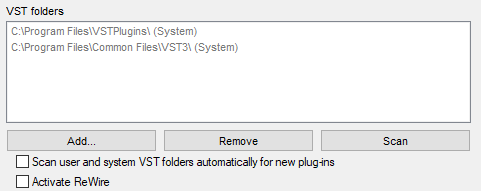
-
Click Scan and choose Scan VST Folders from the menu to start the plug-in search. This scan may take some time for many installed plug-ins and instruments. Not only are all plug-ins scanned, but they are also checked for their usability in the program. Incompatible or incorrectly installed plug-ins and those that cause the plug-in search to crash are also added to the list as unusable, so that they are skipped the next time you scan and cannot cause problems again. To scan those plug-ins again, use the menu item Scan failed plug-ins.
-
Once the scan is complete, you can use the newly found plug-ins immediately.
Tip: For a complete reset of the VST settings and a new scan of all plug-ins, delete the file VSTPlugins.ini in the folder C:\ProgramData\Boris FX\Sequoia2025. You must then add all additional search paths again before rescanning.
If you activate the option Scan user and system VST folders automatically for new plug-ins, the list of plug-ins is automatically updated after every program startup when the track settings or plug-in browser are opened for the first time. This will search for newly installed plug-ins and remove uninstalled plug-ins from the list. This search is performed only once per working session, and the next time you access the track settings it'll open immediately.
Tips
-
If you add VST plug-in subfolders into the main VST folder (e.g. "Equalizer", "Filters", "Modulation"), these will also be displayed as subfolders in the Plug-in browser.
-
A menu command to reload the plug-in folder can also be found at the bottom left in the Options menu of the plug-in browser.