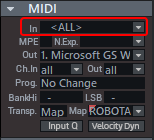MIDI Recording
In Sequoia there is no difference between audio and MIDI tracks. Each track can contain both audio and MIDI objects. This allows you to manage software instruments entirely within a single track: The track contains MIDI objects that control a VST instrument whose output is played back through the same track.
However, you can only record from one particular device on a track at a time, so it is not possible to record audio and MIDI to the same track at the same time. By default, audio is recorded on a track
To record MIDI on a track, click the MIDI button  in the Track Editor, or select MIDI Record in the input assignment menu (right-click the record button in the track or the In area in the mixer channel). When loading a VST instrument into the track, MIDI recording is automatically turned on.
in the Track Editor, or select MIDI Record in the input assignment menu (right-click the record button in the track or the In area in the mixer channel). When loading a VST instrument into the track, MIDI recording is automatically turned on.
In Sequoia MIDI data is recorded in a similar way as audio data. You create an object for each recording, which overlaps existing objects.
Input Q: In the MIDI section of the Track Editor next to the Velocity Dynamics button you will also find the button Input Q. If it is active, MIDI notes are already quantized during recording according to the current setting. You can restore the original positions with the menu command Object > Quantize > Reset Quantization.
The peak meter works as an indicator for incoming MIDI signals.
|
|
You can select the MIDI input device in the MIDI section of the Track Editor, by default all available MIDI input ports are selected. For more information on configuring the MIDI ports, see Program preferences > System options > MIDI |
MIDI recordings are started just like audio recordings by clicking on the record button in the transport console.