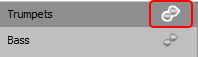Using Celemony Melodyne and Other ARA2 Plug-ins
Melodyne is a software that lets you make detailed edits of pitch, timing and spectrum of audio material, as well as change the melody of individual instruments within a complete mixes. When used as a plug-in, the special program interface of Melodyne ARA2 is used (ARA = Audio Random Access). Unlike normal VST plugins, the plug-in has access not only to the currently processed audio data, but to all audio data that the object can access. Since Celemony has also made this technology available to other plug-in manufacturers, there are now a number of other ARA-compatible plug-ins.
The following ARA2 plug-ins are supported by Sequoia:
-
Celemony Melodyne
-
Steinberg Spectralayers 11
-
SyncroArts
-
VocAlign Pro 6
-
VocAlign Ultra,
-
VocAlign Project,
-
RePitch
-
revoiceProMonitor,
-
revoiceProLink,
-
-
Acon Digital Acoustica
-
Soundradix
-
Auto Align 2
-
Auto Align Post 2
-
-
IRCAM
-
ASAP Spectral Surface
-
ASAP Pitches Brew
-
-
RipX Rip Link
-
Dreamtonic Synthesizer V Studio Pro 2
-
Noiseworks DynAssist formerly GainAim Pro
-
Sonible prime:vocal
-
Waves VX Sync
Melodyne essential, the basic version of Melodyne, is included with Sequoia. You can find more information about Melodyne capabilities and its various editions on the manufacturer's website from Celemony.
To avoid compatibility problems, we strongly recommend that you update Melodyne to the latest version.
Remove ARA plug-in completely
ARA plug-ins and all associated project data can be completely removed from the project. This is useful for freeing up storage space and cleaning up the project by removing data that is no longer needed.
The menu item Remove ARA plug-in completely only appears if an ARA plug-in is actively loaded in the project.
-
Click on the arrow symbol
 in the insert slot to open the menu.
in the insert slot to open the menu. - Select Remove ARA plug-in completely.
Warning: The ARA plug-in will be completely removed. Edits made within the plug-in cannot be restored using Undo.
Edit Audio Objects with Melodyne
To edit one or multiple audio objects with Melodyne, select them, right click and select Edit audio file in Melodyne from the context menu.
This loads Melodyne for these objects as an object effect, analyzes the objects and opens the Melodyne interface. In this, the last object selected is displayed in the Melodyne-typical "blob" representation.
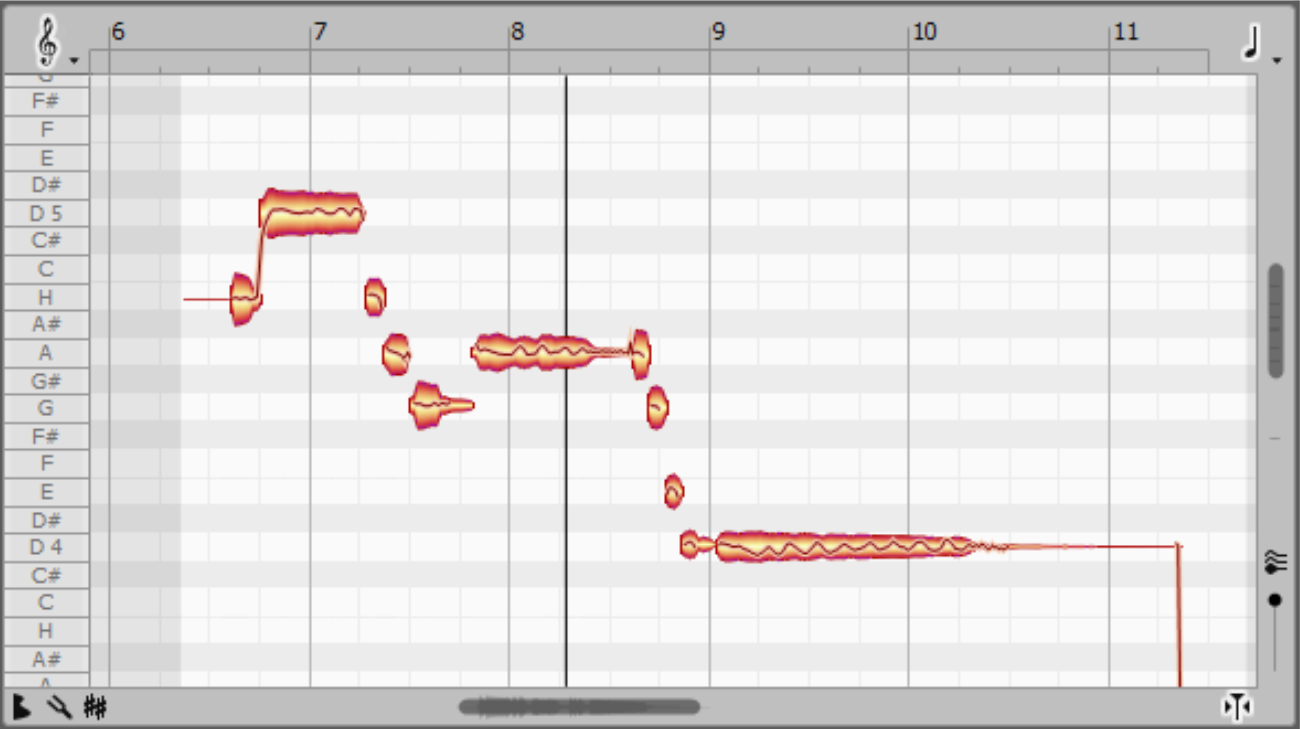
The blob view is a mix of piano roll and waveform display.
You can copy, move, lengthen, shorten and play back all notes here. The extent of the editing options available depends on the Melodyne edition installed, ranging from simple pitch and timing changes to detailed intonation control in polyphonic material and spectral editing, across multiple tracks.
Tip: To help you exploit Melodyne to its full potential, we recommend watching the video tutorials on the Celemony website.
If you select another object, the display in the Melodyne window will adjust accordingly.
|
|
The "blobs" of the other objects can be displayed for reference purposes by activating this icon on the left of the Melodyne window. |
If the objects originate from different tracks, corresponding tracks are also created in Melodyne (Melodyne studio only). The track names from Sequoia are adopted.
Audio to MIDI
If an audio object has been analyzed or edited using Melodyne, you will also see the pitch on the audio object as a piano roll, similar to how MIDI objects in VIP are represented.

You can use the Audio to MIDI… command from the object's context menu or the Object menu to create a new MIDI object from this data.
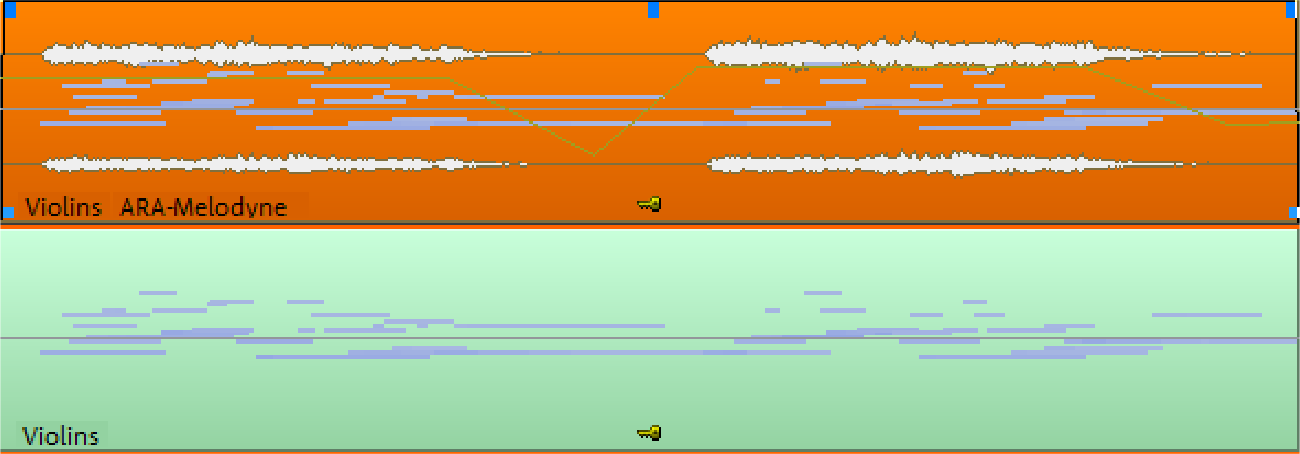
The MIDI object will be added to the track directly below the audio object. If there are already objects there, the MIDI object will be inserted into a newly created track.
Detecting Object Tempo
If Melodyne is installed, it can also be used to detect the tempo of objects. More about this in the section Object editor, Pitchshifting/Timestretching.
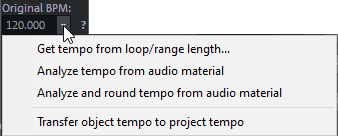
Notes
- The ARA integration requires the VST3 version of the Melodyne plug-in.
- Melodyne integration via ARA only works if you use Melodyne as an object effect. The fastest way to do this is to use the command from the context menu of objects. You can, however, load Melodyne via the Plug-in browser into a slot in the Object editor or via the menu Effects. When loading Melodyne (or another ARA plug-in) into the track, the plug-in is automatically inserted into every object on the track. This also works with objects added to the track later, for example if an object from another track is moved to the track.
- If Melodyne is loaded in an audio object, double-clicking on the object will open the Melodyne Editor, not the Object Editor. You can still access the object editor via the context menu, the Object menu or the keyboard shortcut Ctrl + O.
- Melodyne can't be used simultaneously with Sequoia tempo and pitch functions (Elastic Audio, Timestretching/Pitchshifting, musical tempo adjustment).
- When an audio object is split, Melodyne's edits are applied to both resulting objects, as they are when an object is duplicated using the commands Duplicate objects multiple or Ctrl + Drag Mouse. However, Melodyne edits are not transferred when you copy and paste an object onto the clipboard!
- The Object editor functions Reverse and Loop aren't possible.