|
The objects are displayed in a tree structure sorted by tracks. Tracks are only listed if they also actually contain objects.
To expand and collapse a track, click the plus symbol in front of the track number. If you drag and drop objects from the list to a position in the arranger, they will be moved to that position. If you hold down the Ctrl key while doing this, you will copy the objects
In the context menu of a list entry you can find commands to edit objects directly from the Object Manager, to open the Object Editor for this object and to duplicate or delete the object.
|
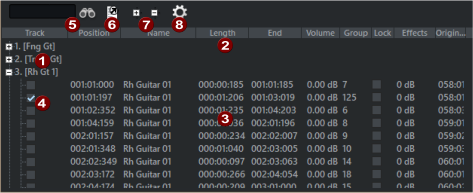



 For time specifications, you can change the unit of measurement used to the right of the number.
For time specifications, you can change the unit of measurement used to the right of the number.


 You can export the Object manager information as a text file. The following information will be saved:
You can export the Object manager information as a text file. The following information will be saved: 
 Use the plus/minus buttons on the toolbar to expand and collapse the track object display throughout the window.
Use the plus/minus buttons on the toolbar to expand and collapse the track object display throughout the window.
