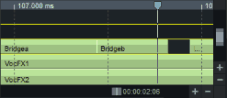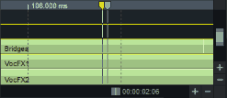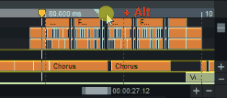Scrolling
Scrolling is moving the section of the project that is visible in the project window.
Autoscroll
By default, the visible section follows the play cursor in Autoscroll mode during playback. This means that the section "jumps" to the next time section shortly before the play cursor moves off the right side of the screen (Page Mode). In Soft Autoscroll mode, the section moves steadily under the play cursor, which is fixed in the center of the project window.
|
|
|
|
Autoscroll |
Soft autoscroll |
You can switch between these scrolling modes in the View menu. Use the Scroll key to turn the autoscroll mode on and off in general, use Shift + Scroll to turn the soft autoscroll on. Without autoscroll, the play cursor just moves out of the visible section. To move the visible section of the project back to the play cursor, use the command Section to play cursor/Last stop position (keyboard shortcut Ctrl + Alt + ,). In stopped state, the section jumps together with the play cursor to the position where the playback was stopped.
Scrolling with the keyboard
The play cursor can also be moved using the arrow keys on your computer keyboard. If you additionally hold down the Alt key, you can move through the project in soft autoscroll mode.
The Home and End keys move the play cursor and the visible section of the project either to the very beginning or the very end.
To move the visible section without moving the play cursor, use the commands in the menu View > Horizontal and Vertical. Many of these scrolling commands can be executed by keyboard shortcut.
|
Horizontal: |
Half section left |
Ctrl + Alt + Arrow left |
|
|
Half section right |
Ctrl + Alt + Arrow right |
|
|
Section to play cursor |
Ctrl + Alt + , |
|
|
Section to range start |
Ctrl + Alt + B |
|
|
Section to range end |
Ctrl + Alt + N |
|
|
Zoom in |
Ctrl + Arrow left, Arrow up |
|
|
Zoom out |
Ctrl + Arrow right, Arrow down |
|
|
Show all |
Ctrl + Alt + Arrow up |
|
|
Zoom to range |
Ctrl + Alt + Arrow down |
|
Vertical positions: |
Half section up |
Shift + Arrow up |
|
|
Half section down |
Shift + Arrow down |
Tip: Many of these commands are also accessible from the bottom toolbar. Other scroll buttons can be added in the Edit Toolbar dialog.
Scrolling with the Mouse
|
|
In the grid and marker bar: Click and drag on the grid and marker bar with the Alt key held down to move the visible horizontal section. |
|
|
Using the scroll bars: By moving the scroll bars, the contents of the window can be moved. |
With the mouse wheel: Turn the mouse wheel to move the visible vertical section (i.e. the displayed tracks). Hold down the Shift key to move the horizontal section.
The modifier keys used can be customized in the Program Settings under Keyboard/Menu/Mouse > Mouse Wheel. With the Reset button, you can switch there between the default mapping and an alternative mapping where the mouse wheel scrolls horizontally without a modifier key.
With the middle mouse button: Click and drag anywhere in the project with the middle mouse button to move the visible section.