Page Settings
The page settings determine the arrangement of the entire score on a paper page for printing. You also determine how the notes are displayed in the page view.
|
|
To open the page settings, use this button to open Score Settings and then click Page settings |
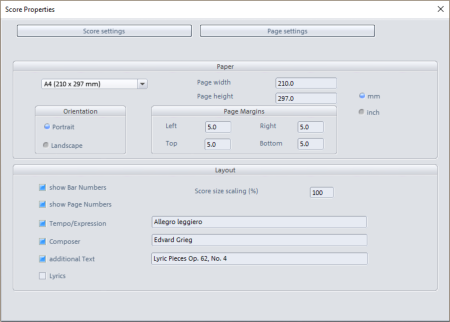
Sequoia automatically creates the layout of the score and caters for optimal division of note lines and systems on the page. You only need to specify the Page size, Orientation, and Page margins. For page size, you can find templates for common page formats in the drop-down menu.
Scale Score Size (%): Use this factor to scale the size of the score symbols in relation to the page. This influences how many bars fit into a note line and thus at which points a line break or page break occurs.
With a smaller value you get more bars/staves on a sheet of paper, the note symbols are displayed smaller accordingly.
Layout: Under Layout you can show/hide various other layout elements such as bar numbers and page numbers by option and add the tempo label, composer and additional text. Also the lyrics can be displayed optionally.
The title of the piece (large text at the top center) corresponds to the object name of the first selected MIDI object. To quickly change the object name you can use the keyboard shortcut Ctrl + N.
