S/D Cut Settings
You can reach the settings dialog for the source-destination cut via the menu Edit > Source/Destination cut > 4-point cut preferences or via the Program Preferences dialog > SD cut/ MuSyC.
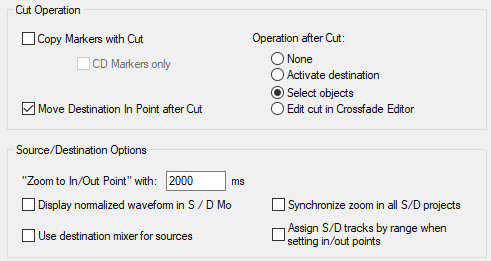
Cut operations:
- Copy markers with cut: The set markers will be taken over to the destination during cutting.
- CD markers only: During editing, only CD markers are transferred to the destination.
- Move Destination In Point destination after cut: This option causes the In Point in the destination after each cut to be placed at the end of the current cut. You can then immediately cut more material without having to set the Destination In Point manually each time.
Operation after cut:
- None: With this option you avoid the change of focus to the destination and leave the focus in the source.
- Activate destination: This option activates the destination after the cut.
- Select objects: After a cut is made, the object cut into the destination is selected.
- Edit cut in crossfade editor: After a cut is made, the last object inserted into the destination opens in the Crossfade Editor.
Source Destination Options:
- The setting Zoom to In/Out Point with … ms is related to the commands in menu Edit > Source/Destination Cut > Zoom to In/Out Point. Specify the time in milliseconds for the zoom display for the in/out-point. The keyboard shortcut Ctrl + Alt + Shift + Page up/Page down moves the play cursor in the currently selected track by the zoom factor to the in/out-point. The preset value is a time of 2000 ms.
- Display normalized waveform in S/D mode: This option activates the vertical auto zoom in Source Destination Cut mode. With this, the tracks are optimized vertically depending on the window size, i.e. the visible wave section is displayed normalized to 100%.
- Synchronize zoom in all S/D projects: If this option is active, the zoom factors are synchronized in all source destination projects and the MuSyC overview project.
- Use destination mixer for source projects: Source projects and destination project are played through the same mixer when this option is active. This mixer is also opened when the overview project is active in MuSyC. Folders and buses are ignored during the assignment, a uniform routing applies. Mute/Solo keyboard shortcuts and track head controls control this mixer in all projects.
- Assign S/D tracks by range when setting in/out-points: This option integrates tracks that have not been defined as source or destination track in the cutting process. If you drag a range in a track that was not previously defined as a source or destination track, the placement of a source or destination marker at the edge of a range will define this track automatically as source or destination track (depending on the marker), and this will be indicated accordingly in the track head.