Track Head
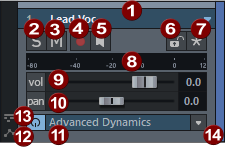
The track head is displayed with fewer options depending on the vertical zoom level. In order to see all options, you may need to zoom into the display.
Tip: For more space on screen, if you do not need the track head, you can use the tab key to switch to the alternative project display mode, where the track head is hidden.
|
|
Track number and name: Clicking the track name or the track number selects the track. Repeatedly clicking the track number causes the track's display height to switch between flat and high. Double-clicking on the track names lets you edit them. Right-clicking the track name opens the "Track Options" dialog. By clicking on the arrow you can select further track-related functions from a context menu. |
|
|
The S button mutes all tracks except the selected track (Solo). |
|
|
The M button mutes the track. The S and M buttons above the track header of the first track turn all solo and mute states on and off together. |
|
|
Record: This button activates the track for recording. |
|
|
The speaker symbol activates the monitoring (listening to the input signal). |
|
|
The lock button prevents the objects in the track from being accidentally moved or deleted. |
|
|
Revolver tracks: With the help of Revolver tracks you can create different variants of arrangements of the objects in a track. |
|
|
Peak Meter: Both LED rows display the input and output signal of the track. |
|
|
Volume Fader: This controls the track volume. The vol button toggles the volume automation curve. Using this, level changes in the track can be controlled via an automation curve and the channel fader movement can be recorded. |
|
|
Panorama Slider: This controls the position in the mix. The button pan in front of the slider toggles the panorama automation. |
|
|
Plugin: You can load track effects into the effect slots or assign VST instruments to the track. |
|
|
Automation Lanes: Use the icon to show and hide the Automation Lanes of the track. |
|
|
Take Lanes: Use the icon to show and hide the Take Lanes of the track. |
|
|
Color selection: If you click on the right edge of a track head, a selection menu will appear for specifying the color of the track and its objects. |













