Start Selection
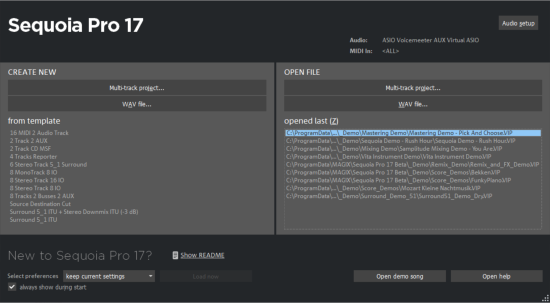
The start selection opens every time you start Sequoia, but can also be opened from the menu Help. It offers several quick options for working with Sequoia.
For checking purposes, at the top there is a display for the selected driver, the Audio setup button takes you to the corresponding settings dialog to change the audio driver, if necessary.
On the left side are options to create a new wave or multitrack project. For the latter, you can directly access the project templates from the New Virtual Project dialog.
On the right you can open existing projects, choosing from the list of recently edited projects.
Below are useful options for getting started working with Sequoia with access to the demo song and help.
In the drop-down menu Select preferences you can load a complete set of program settings. For more information on managing saved program settings, see Loading and saving settings.
Attention: To make it easier for program beginners to switch to Sequoia, the program behavior has been changed in some places compared to older versions of Sequoia, e.g. the mouse wheel in VIP no longer scrolls horizontally, but vertically. To make the keyboard and mouse behave exactly as in previous versions, select the entry
If you do not want the startup selection dialog to be displayed at every startup, uncheck the Always show at startup option at the very bottom.