Trees
The power of Silhouette lies in the Trees window where your effects are built. A tree is a series of clips and nodes, such as color correction, image processing and composite nodes, plugged together to create the desired effect. The tree is grown by adding clips and nodes in any order. The ability to view any node while editing another allows for very complex composites that can be set up and rendered in one pass.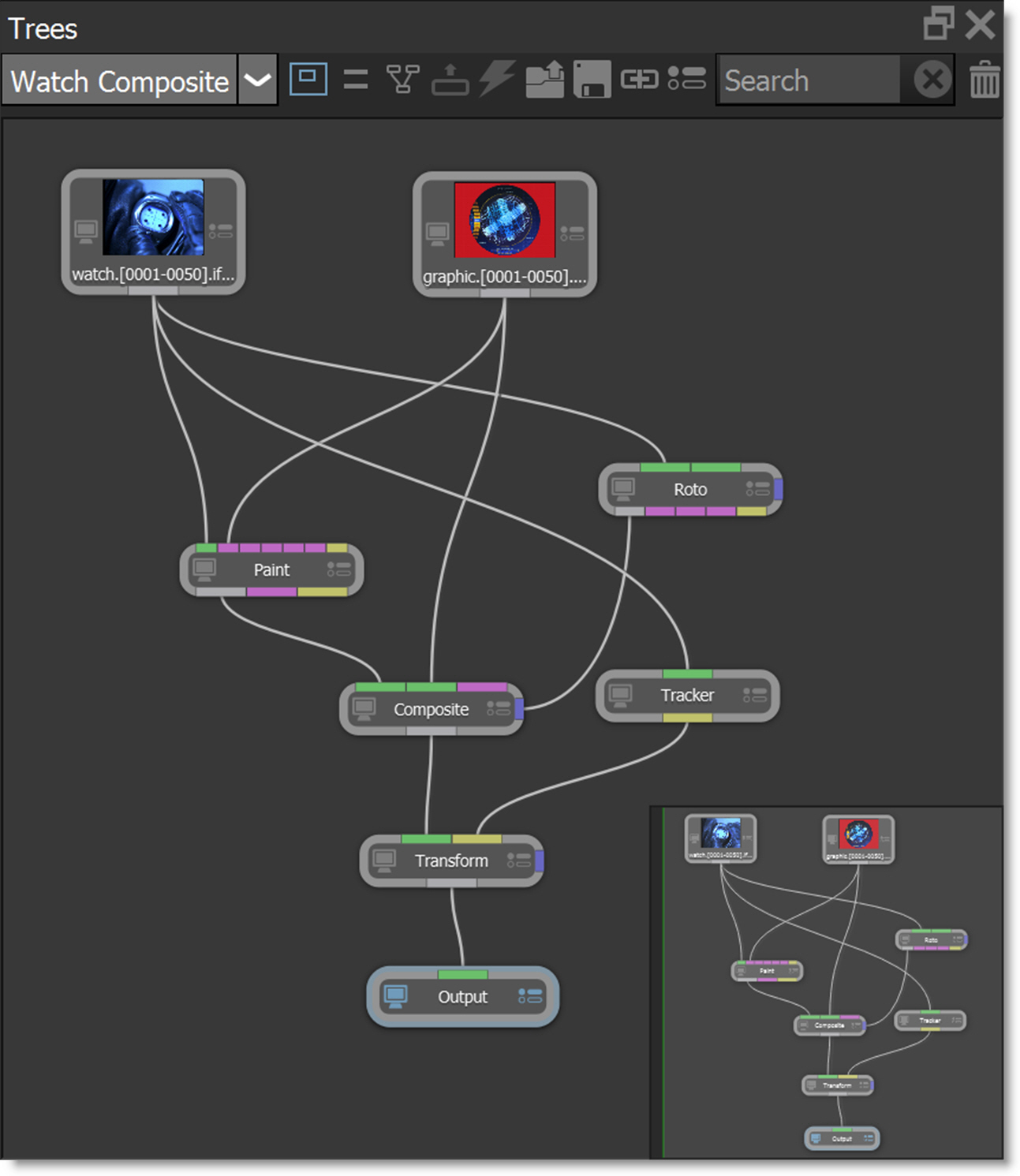
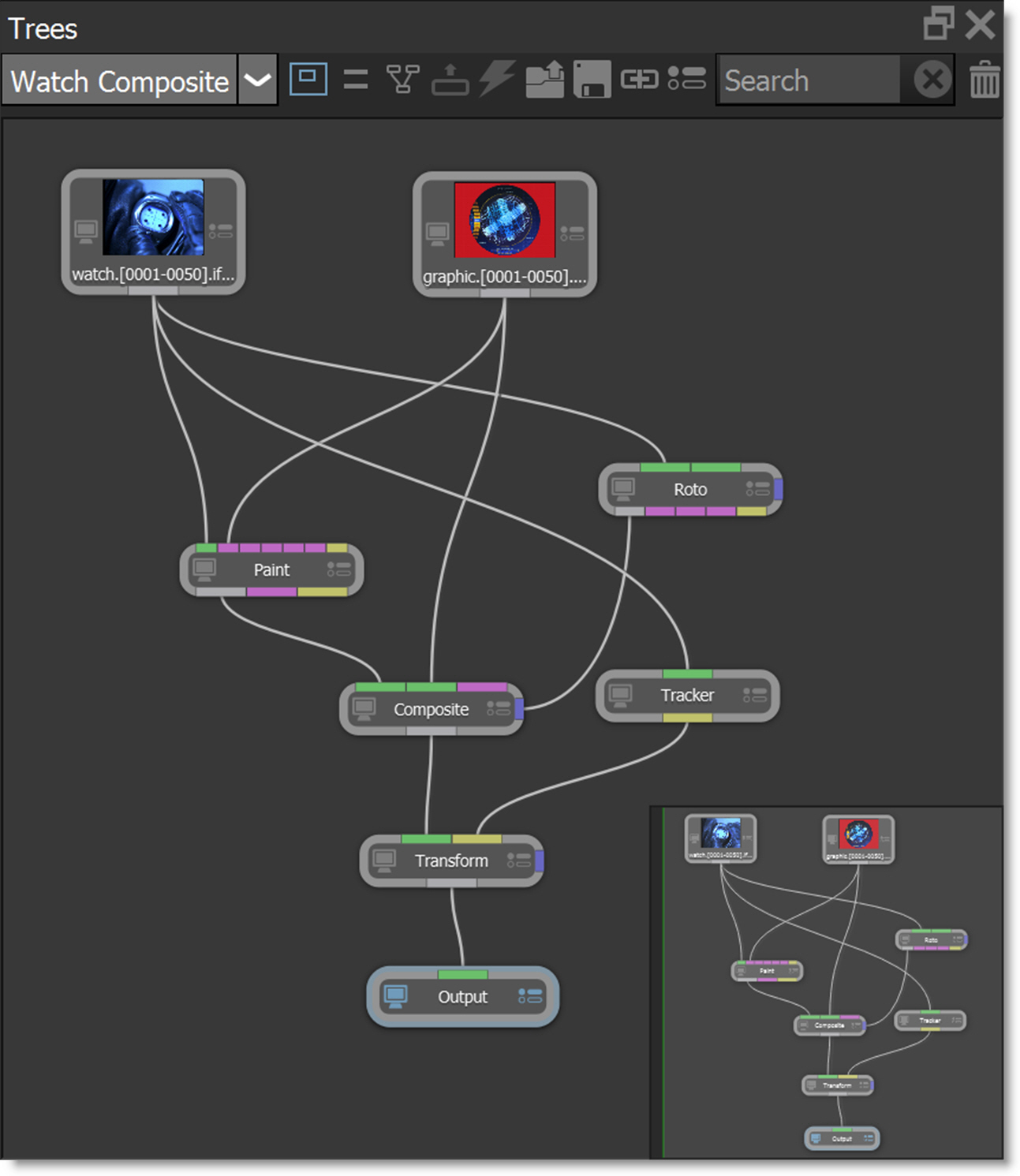
Session Selector
There is a Session Selector at the top of the Trees window where you can select the session to work on.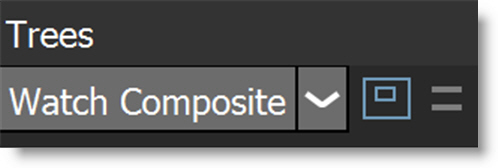
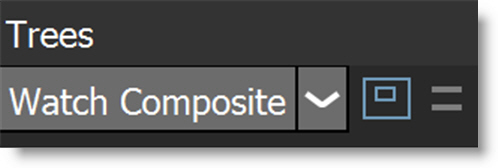
Overview
The Overview displays a miniature version of the entire Trees window at the bottom right.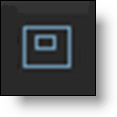
Inside this Overview, a gray rectangle signifies the visible portion of the Tree which you click and drag to pan. If the gray rectangle is moved off screen, just click in the Overview and it will reappear.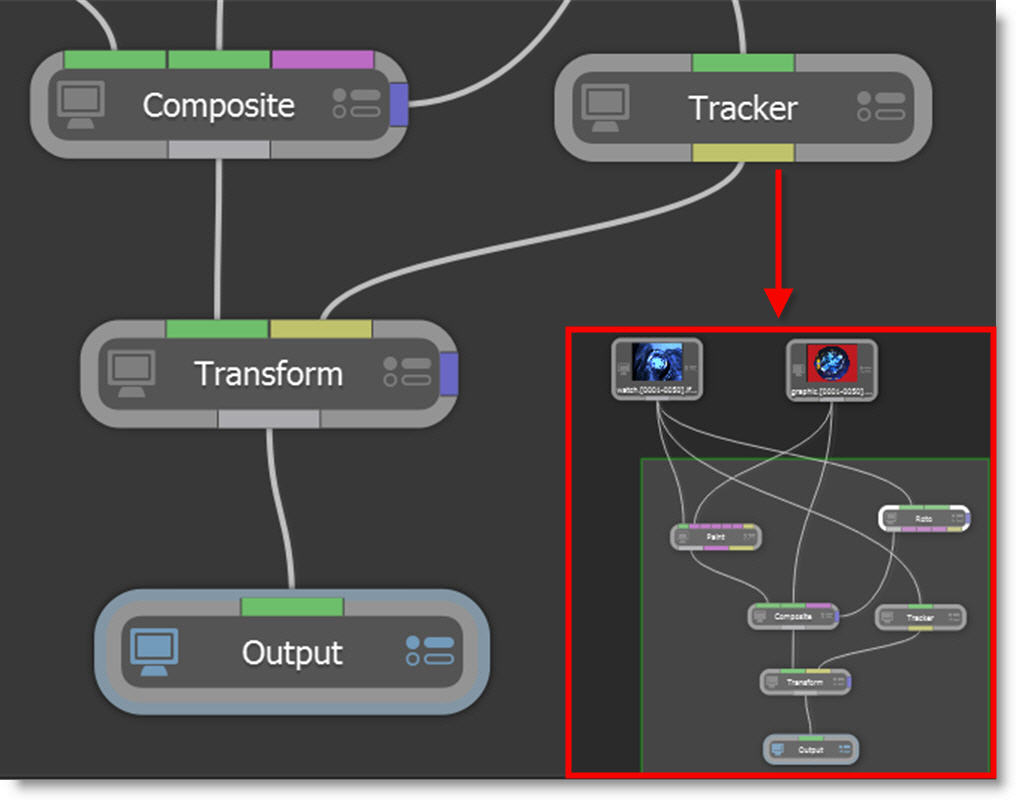
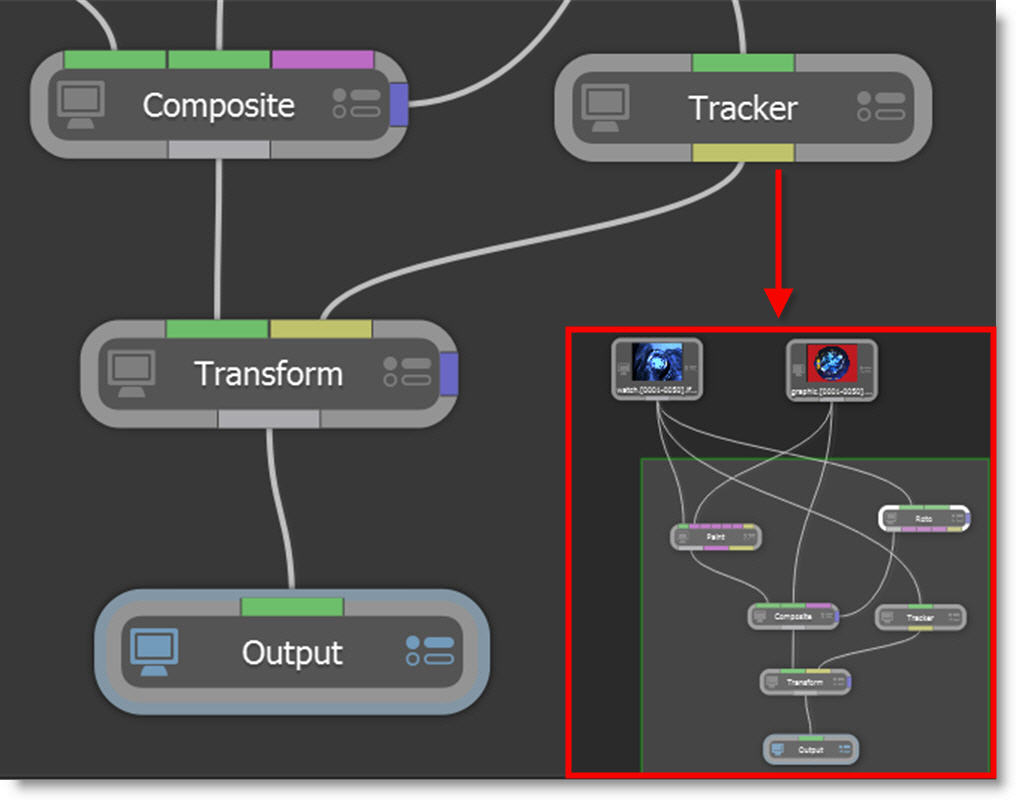
Show Expression Links
Displays a dashed, yellow line to indicate which nodes are connected via expressions.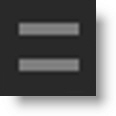
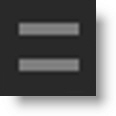
Clean Up (C)
Neatly aligns all nodes in the Trees window.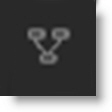
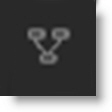
Extract Nodes (E)
Click on a node and select the Extract icon at the top of the Trees window to extract it from the Tree.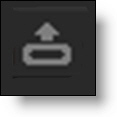
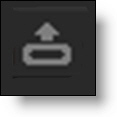
Enable/Disable Nodes (D)
Click on a node and select the Toggle Enable State icon at the top of the Trees window to disable it. Click the icon again to enable it.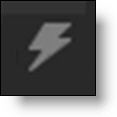
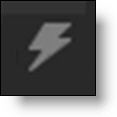
Load Nodes
Loads previously saved nodes.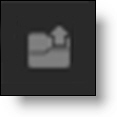
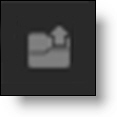
Save Nodes
Saves selected nodes.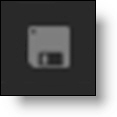
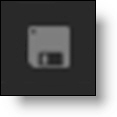
Note: The Paint node can’t be saved using Save Nodes.
Add Node (Tab)
Opens a search window where you type the name of a node and press Enter or Tab to add it to the tree. With a selected node, the new node automatically connects to it. Without a node selection, the new node appears at the cursor location.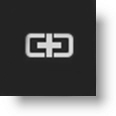
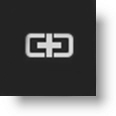
Search Nodes
Searches for nodes in the tree.

Delete Session
Deletes the current session.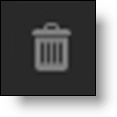
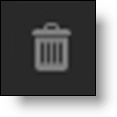
Trees Context Menu
Right-clicking in the Trees window opens the context menu.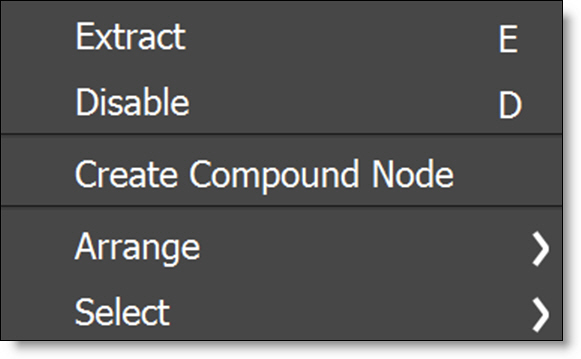
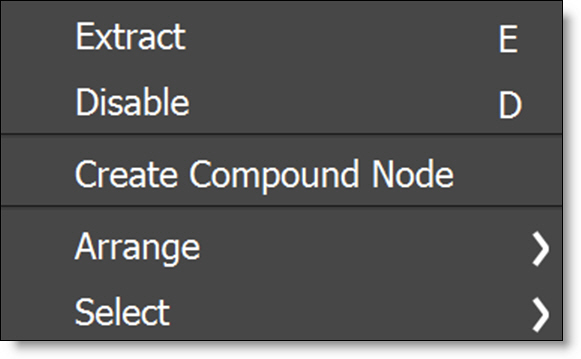
Extract
Extracts the selected node from the Tree.
Disable
Disables the selected node.
Create Compound Node
Combines selected nodes into a new combined node. The node parameters are grouped by node and you can view one node and edit another or click a node name to view and edit it at the same time. In addition, parameters and nodes within the compound node can be selectively hidden.
Go to the Compound Node tutorial to see how it works.
Edit Compound Node (Double-click)
Double-click a compound node to edit it: Add, delete or rename nodes and input/output ports.
Publish Compound Node
Publishes the active compound node to a specified node group. Published compound nodes are stored in /Home/Silhouette/extensions/nodes. To load compound nodes from a shared location, enter the path in Preferences > Extensions > Search Paths or set the SFX_EXTENSION_PATH environment variable to a ; separated list of paths.
Arrange
Clean Up
Neatly aligns all nodes in the Trees window.
Align
Lines up selected nodes either horizontally or vertically. Nodes are aligned horizontally when they are on average horizontal, and vertically when they are more or less vertical.
Distribute
Nodes are distributed in a line between the two nodes that are furthest away from each other.
Select
Sources
With selected sources, selects and highlights the sources in the Sources window.
Upstream Nodes
With selected nodes, upstream nodes are selected.
Downstream Nodes
With selected nodes, downstream nodes are selected.
Trees Window Shortcuts
Shortcut | Action |
|---|---|
C | Neatly aligns all nodes in the Trees window |
D | Enable/Disables the selected node |
E | Extracts the selected node from the Tree |
Shift-Middle Mouse-Double-Click | Fits the tree to the Trees window |
Tab | Opens a search window where you can type the name of a node and then press Enter or Tab to add it to the tree |