Automation Panel
The Automation Panel allows you to edit the automation modes of all tracks together. It is also possible to write automation values manually.
The aim of this window is to be able to switch as elegantly as possible between the mere adjusting of parameters and automating them.
Note: To understand this dialog, we strongly recommend that you also read the sections Automation Modes and Preview Automation (All Tracks)!
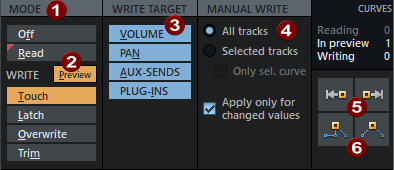
|
|
MODE: These buttons allow you to switch automation modes for all tracks together. Regardless of this, it is still possible to select a different automation mode for individual tracks, for example, so as not to accidentally overwrite them. In this case, several buttons are active and the number of tracks in the respective mode is displayed on the button. |
|
|
PREVIEW : Activates the mode Automation preview where parameters can be changed but no recording takes place. Use this mode also to write automation values manually. |
|
|
PARAMETERS: These filters allow you to disable automation writing for certain types of parameters (volume, pan, AUX sends, plug-in parameters). This allows you to protect their automation curves in tracks from changes, even though these tracks are in a writing automation mode or when values are written manually (see below). The parameters disabled at Parameters are controlled by their curves in Read mode, regardless of the selected automation mode. |
|
|
In the area MANUAL WRITE it is possible to explicitly write values into the automation curves without having to edit them with the mouse or record an automation. The following filter options can be used to limit the selection of parameters / curves for which manual writing is to be performed.
|
|
|
Write to start/Write to end: The current value of the automated parameters is continued to the project start or end. In other words, an automation point is created at the play cursor position and all other automation points before or after it are removed. |
|
|
Jump/Glide to current value: These buttons correspond to the menu commands in the Automation > Set Parameter Values menu, but the filter options make them more flexible to use. These functions are only available in the Preview mode (Preview automation). |





