Edit Fields
The properties of the current event can also be changed in the editing fields below the editing tools.
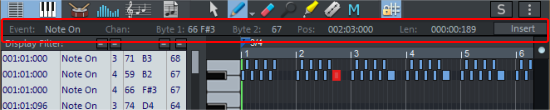
-
Event: Event type.
Attention: It is not very useful to change the event type when editing existing events. This can lead to unforeseen results. This field is used to enter other MIDI events like Program Changes that cannot be drawn in via the editors. (See below).
-
Channel
-
Byte1, Byte 2: The bytes correspond to the two parameter bytes of a MIDI event. For MIDI NoteOn and NoteOff events this corresponds to pitch and velocity. For byte 1, therefore, the note value corresponding to the numeric value is additionally displayed behind the numeric value. For event types other than notes the parameters have a different meaning, for CC e.g. controller type and value, for some events also the second byte is missing (e.g. Prog Ch).
-
Start time
-
Length: This value is only relevant for note events and has no function for other event types. It indirectly controls the position of the NoteOff events associated with the NoteOn events.
The display/entry of times is in bars:beats:ticks. The ticks have a default resolution of 384 PPQ, i.e. 384 ticks correspond to a quarter note.
-
Insert: Inserts a MIDI event with the properties set in the edit fields. Normal MIDI events like notes or CC events are easier to create directly in the editor, you only need this button for creating special MIDI events (see below).
Editing MIDI Events
To edit, click and hold down the left mouse button and drag up or down in the fields to increase or decrease the value. If you additionally press the Ctrl key, larger value changes will result. You can also enter the value numerically by double-clicking the edit box and entering the desired value.
If multiple events are selected, you can change the corresponding values of the events together. If you also hold down the Shift key while dragging with the mouse in the edit field for the velocity or complete the input process with Shift + Enter key, all selected events will be set to the same velocity.
Defaults for Velocity and MIDI Channel when Drawing in
The input fields can also be used to change the velocity or channel if you want to draw in new MIDI notes with the mouse.
-
To draw MIDI notes on channel 2, draw a note and change the channel in the input field channel.
-
If you now draw in further new notes with the mouse, they will all be created on channel 2.
-
In the same way, you can change the velocity with which new notes are drawn.
Attention: Only if you change the velocity of a note directly after drawing it, this changed value will be used for the next notes you draw. If you change the velocity of other notes, the velocity of the last note drawn will still be used for new notes.
-
To clearly set the velocity for new notes, deselect MIDI notes (key 1 for the selection tool and then click on an empty space in the editor). The content of the edit fields can be changed even if no event is selected and the values set then apply to new events.
Entering other MIDI Events Like Program Change Commands (Prog Ch)
You can also use the edit fields to enter MIDI events that cannot be entered via the Piano Roll or the Controller Editor, such as program change commands:
-
Place the playback marker in the MIDI Editor where you want to insert the program change.
-
Make sure that no MIDI event is selected (menu Edit > Deselect or key 1 for the selection tool and then click on an empty space in the editor).
-
Click on the edit field Event and select from the menu Prog Ch and set the desired program number at Byte 1.
-
Click Insert to create the program change.