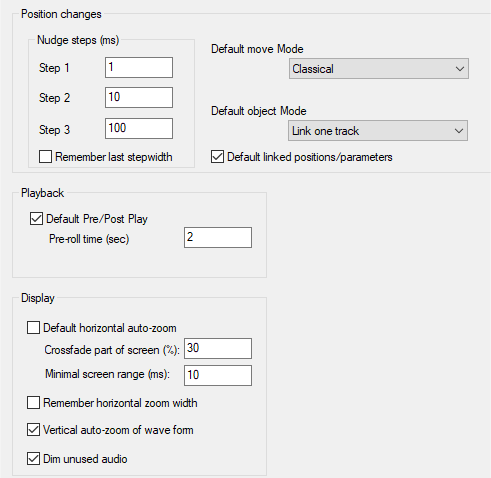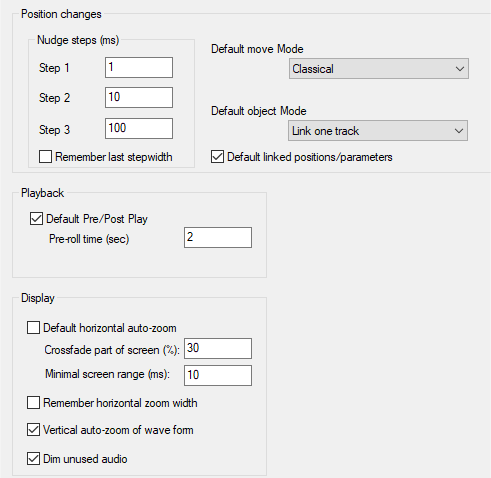Crossfade Editor Preferences
Clicking the Settings button opens the Crossfade Editor Preferences in the program settings:
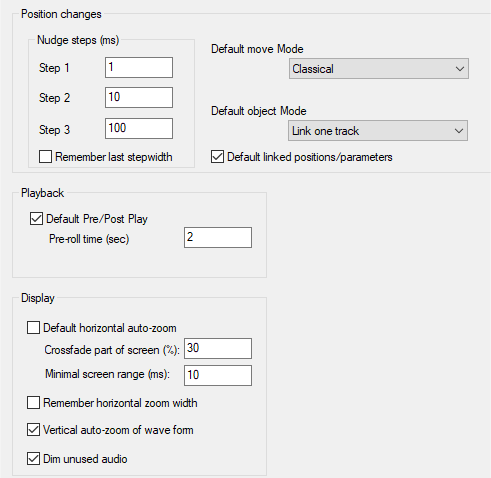
Nudge Steps: Select up to three step sizes for the crossfade editor. You can also enter fractions of milliseconds like 0.2 ms.
Remember last step width: If this option is active, then the last step size selected will be used with the next edit.
Default Move/Object Mode: When the crossfade editor is opened, the mode set here is used.
Default linked positions/parameters: With this setting, the crossfade editor opens preset with position link enabled for fade-out and fade-in.
Default Pre/Post Play: Here you decide whether option Play Pre/Post should be active for the playback button by default.
Pre-roll time: Here you determine the pre- and post-roll time in seconds for the corresponding playback functions in the crossfade editor and in the menu Play/Rec > Play cut.
Default Horizontal Auto zoom: Set the status of the "Auto zoom" button when the Crossfade Editor is opened.
Crossfade part of screen (%): Specify how much of the screen the crossfade should occupy when the Crossfade Editor is opened or after Autozoom. If you enter the value 0, the value for the Minimal screen range (ms) will be used.
Remember horizontal zoom width:If you select this option, the next time you open the Crossfade Editor, the last set horizontal zoom level will be recalled.
Vertical auto zoom of waveform: This scales the graphical representation of the sampled data of each object independently to a maximum. This allows you to better detect transients, but the waveform data of the objects no longer reflects the level relationships between the objects.
Dim unused audio: You can disable the visual attenuation of the unused audio for better visual juxtaposition of the upper and lower objects here.