Docking
Using docking, you arrange the windows of Samplitude on the program interface.
Each window (projects, manager, visualization, object editor
Docking Windows
You can dock undocked windows by grabbing them in the title bar and moving them to the designated areas on or in other windows. While moving, arrow icons will appear on the surface of the corresponding target window to show the possible docking positions.
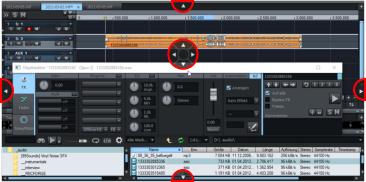
The docking areas have the following meaning:
-
Dragging on one of the outer arrows will dock the window outside of the existing windows, thus creating a whole new docking area.
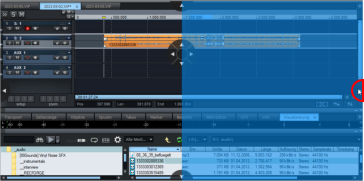
-
Dragging on one of the inner arrows will dock the window in an existing docking area, the two windows will then share the screen space previously occupied by the window alone.
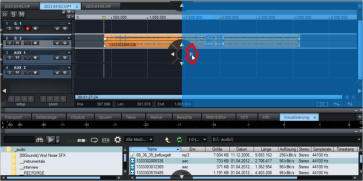
-
When dragging on the circle in the center, the windows are placed on top of each other. They now occupy the screen area together and are grouped in a Docker.
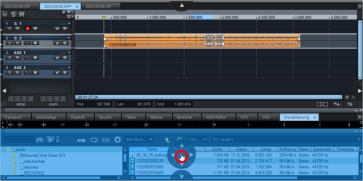
-
You can also place and arrange new windows inside a docker itself. To do this, simply move the respective window using the mouse onto one of the arrow symbols in the docker.
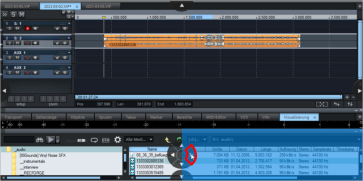
To prevent unwanted docking of windows at the docking positions, also hold down the Ctrl key when dragging the windows with the mouse.
Docker
A Docker is a group of windows that occupy the same screen area.

|
|
Tabs: You can switch between windows by clicking on the corresponding tab. To rearrange the Docker tabs simply drag & drop them to a different position in the tab bar. If you want to detach a window from a Docker, drag it out of the Docker by its tab. |

|
If more windows are open in the docker than tabs can be displayed, you can scroll through the tabs using the arrow buttons. |
|
|
Docking handles: To move a Docker as a whole, drag the Docking handle |
|
|
A Docker can be minimized by clicking on the Minimize symbol or on an already selected tab in the docker. If you click a tab again, the Docker will be maximized again. By dragging the header, the height of a Docker can be adjusted. |
|
|
Close the Docker with the close button. The Manager/Docker can be shown and hidden in the View menu. |
|
|
The + button opens the Docker menu, which allows you to open new windows in the same Docker. It contains a list of all windows that can be integrated into the Docker. Windows that are already integrated are marked with (+). Entries for windows that can only exist once in the program are grayed out in the menu in this case. |
Two Dockers are permanently available in Samplitude:
-
All managers and many other dialog windows are opened by default in the Manager/Docker
-
New project windows are first combined as new tabs in a project docker.

In the project docker, the + button opens the New Virtual Project dialog.
-
Use the keyboard shortcuts Ctrl + B to switch to the Manager/Docker, Ctrl + P to switch to the Project Docker.
-
With Ctrl + Tab you can switch between the individual tabs within a docker by keystroke.
-
Press Ctrl + F4 to close the active tab.


 at the very front of the Docker's title bar.
at the very front of the Docker's title bar. 

