MIDI Settings
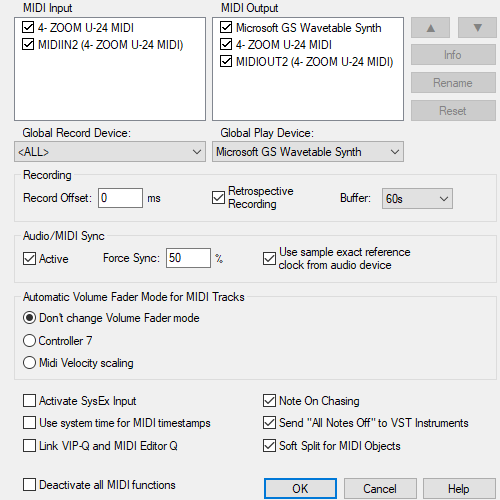
MIDI inputs and MIDI outputs: In the lists all MIDI devices present in the system are listed. Devices that you do not want to use in Samplitude can be deactivated with the checkboxes. You can change the order and name with which the devices appear in the selection menus. Select a device by clicking on it and use the arrow buttons to move it and the Rename button to give it an individual name. This may be necessary to distinguish MIDI devices that work with the USB standard driver without their own driver and for which all the same default name USB MIDI Device is displayed.
Default input/default output: The devices set here are used for previewing MIDI files in the file manager and file selection dialogs, and as default input and output devices for new tracks.
Recording offset: Here you can enter an offset value in milliseconds by which the recorded MIDI events are shifted back to compensate for a possible latency in MIDI processing.
Retrospective MIDI recording: This activates the Retrospective MIDI recording feature. All MIDI inputs are stored in the background even without extra activated recording for a certain time, which can be set at Buffer. Via menu Play/Rec > Retroactive MIDI recording a MIDI object is created in the selected track with this data.
Audio/MIDI sync: With Force Sync sets the amount with which Samplitude synchronizes the MIDI tracks with the audio tracks. On fast systems this setting should be set to 100% in order to get the closest synchronization possible between MIDI and audio. If your system experiences difficulties synchronizing the MIDI tracks with the audio tracks, select a lower force sync value. Normally you will also want to use sample-exact reference times from your audio device (e.g. sound card) for audio/MIDI synchronization.
Automatic volume fader mode for MIDI tracks: Set the default behavior of the volume fader in new MIDI tracks here. See the section Control behavior of the volume fader.
Activate SysEx input: Activate/deactivate here the receiving of System Exclusive data from external MIDI devices.
Use system time for MIDI timestamps : If this option is activated, the MIDI device driver's time stamp will be ignored. This can help if the driver provides a timestamp that is not synchronized to the audio or is completely wrong. In case of MIDI recording problems with MIDI devices, the option may help.
Link VIP Q and MIDI Editor Q: This option causes a linking of the quantization settings of VIP and MIDI Editor, so that a change of the grid and quantization settings in the VIP is applied to the quantization settings of the MIDI Editor and vice versa.
Note On Chasing: "Note On Chasing" means that MIDI notes are played even if their start is before the current playback start position, but they should still be sounding at the start time of playback, in other words, if the NoteOn event is before the start time, and the corresponding NoteOff event is behind it.
Send "All Notes Off" to VST instruments: By default, the MIDI panic function for ending hanging notes does not send individual NoteOff events for all notes on all channels to VST instruments , but sends an "All Notes Off" MIDI message. However, this command is ignored by some VST instruments. If you deactivate this option, individual NoteOff events are also sent to the VST instruments for all notes on all channels, which then takes a little longer.
Soft split for MIDI objects: see Editing MIDI objects
Deactivate all MIDI functions: If you do not use MIDI in your project, you can use this option to deactivate all MIDI functions in order to increase program performance.