Object Mode
The object mode determines whether subsequent objects are moved as well when an object is moved or ranges are inserted or removed from the project ("Ripple").
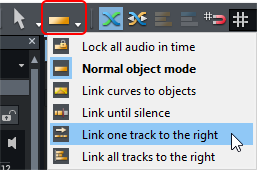
You can also select the different object modes from the Edit > Object Mode menu.
Normal Object Mode
In this mode you move objects one by one without affecting the position of the other objects.
Lock All Audio in Time
This mode locks all objects against moving and thus prevents objects from being moved accidentally. By simultaneously holding down the Alt key while clicking on an object, the lock can be temporarily removed.
Note: You can lock individual objects against moving by clicking the lock symbol on the object. It is still possible to change the start and end time then.
Link Curves to Objects
In this mode, all automation curve points of the track automation are moved together with the objects. If you delete the object, the automation data is also deleted.
Link until silence
If an object is selected and moved, all objects on this track adjacent to the right are moved together with the object. This way parts of a project, if separated by pauses, remain unaffected from moving.
Link One Track to the Right
In this mode, all objects on the selected track that are to the right of the clicked object are moved together with it.
Link All Tracks to the Right
In this mode, all objects in the project that are to the right of the clicked object are moved together with it.
Note: If the object modes Link until silence and Link one track to the right are active, the markers are also moved when moving objects in the top arranger track. In object mode Link all tracks to the right the markers are always moved, regardless of which track the clicked object is located on.
Temporary Change to Other Object Modes
By pressing and holding certain keys, you can temporarily switch to another object mode. This way you can combine several modes without much clicking.
In the Program preferences in the section Keyboard/menu/mouse, under Special keys, you can specify other keys for switching or set additional temporary key functions for switching object modes.
With the K key the object mode Link one track to the right is temporarily activated, with L the object mode Link all tracks to the right is activated. So you could also work in a way that you only use the normal object mode and activate the rippling modes with the keyboard if needed.
The special keys also work in reverse: If, for example, the object mode Link all tracks to the right is active, the normal object mode can be temporarily set by pressing the L key.