Panorama Editor
Right-click on the Panorama slider in the Track Head, Mixer, Track Editor or Object Editor to open the Panorama Editor.
In addition to panning for objects and tracks, which you can also set with the normal panorama slider, you will find further options for influencing the stereo image and phase settings in this dialog.
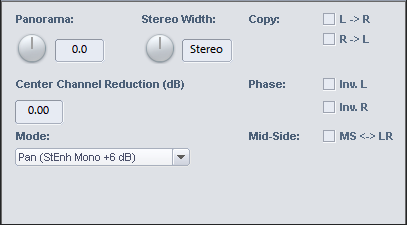
With mono tracks, the signal is converted from mono to stereo in the signal flow at the position of the panorama controller. From this point on, effects or plug-ins can be included in stereo. You can change the routing position in the Effect Routing dialog.
Panorama: Here you can set level distribution between left and right.
Stereo width: Adjusts the stereo base width for each track. No change occurs in the middle position. Towards the left, the stereo signal is gradually replaced by the center signal (mono sum of L+R), thus reducing the stereo base width. If the slider is set to the leftmost position, you will only hear the mono signal. To the right, the side signal (difference of L-R and R-L respectively) is mixed in, thus increasing the stereo base width.
With the Multiband Stereo Enhancer you can perform a frequency-selective processing of the stereo base width in three bands.
Copy: Here you can change the channels assignment. If you activate Copy L > R, only the left channel will be audible on both sides; Copy R > L has the same effect for the right channel. If you activate both options, the left and right channels will be swapped.
Center Channel Reduction (panning law): To compensate for volume fluctuations during panning, it is common practice to additionally lower the track volume in the pan center position. The setting depends on the audio signal. Usual settings are:
- 0 dB: This setting is recommended for stereo material. There is no volume reduction in the center position, i.e. when panning to the right, the right channel remains at unchanged volume, when panning to the left, the left channel remains unchanged. The audio material is not changed if set to the center position. With mono signals on a stereo track, this setting may increase the volume if the signal is placed in the center.
- -6 dB: This setting can be used for mono tracks. If set to the middle, the level of the right and left channel is reduced by half.
- For stereo signals -3dB or -4.5dB are also common settings.
Phase: Here you can invert the phase for the stereo channels individually. By default, the Phase button in the Mixer and Track Editor inverts the phases of both stereo channels. You can change this behavior via the option Use mixer phase switch only on left channel at System options > Effects > General. Then the phase button only works on the left channel and you can use it to correct the classic "phase shifts" that occur with incorrect wiring and that often affect only one stereo channel.
Mid-Side: With the option MS->LR you can convert a signal present as Mid/Side into a stereo signal. It is assumed that the mid (mono) signal source is on the left and the side signal is on the right.
Mode: Here you can set whether the panorama should be calculated after - Pan - or before - Pan (StEnh post pan) - the stereo width. In addition you'll also find the options "2 Channel Panorama" and "2 Channel Volume":
- 2 Channel Panorama: If you activate this mode, you can use both knobs to control the panorama of the left and right channels separately.
- 2 Channel Volume: If you activate this mode, you can use both knobs to control the volume of the left and right channels separately.
The parameters are processed in the following order: Copy -> Stereo Width -> Phase Invert -> Panning/Panning Law
Additional Options for Track Panning
In the Panorama editor for tracks there are some more options

Use the + button to assign additional outputs (hardware or buses) to a track. The outputs can be switched on and off individually. For each of these outputs there is a separate panorama processing. on the tab. Click on one of the tabs to open the corresponding Panning editor.
on the tab. Click on one of the tabs to open the corresponding Panning editor.
All Tracks: Use this function to apply the panning law to all tracks/channels of the project. In the menu you can select whether the panning law should be applied to all tracks or to all tracks except buses. Also the option "Affects primary output only" (see below) can be transferred to all other tracks with this button.
Affects primary output only: If the track is routed to multiple outputs
This option can also be set directly in the Effect Routing dialog. To do this, deactivate the Stereo Pan entry in this dialog.
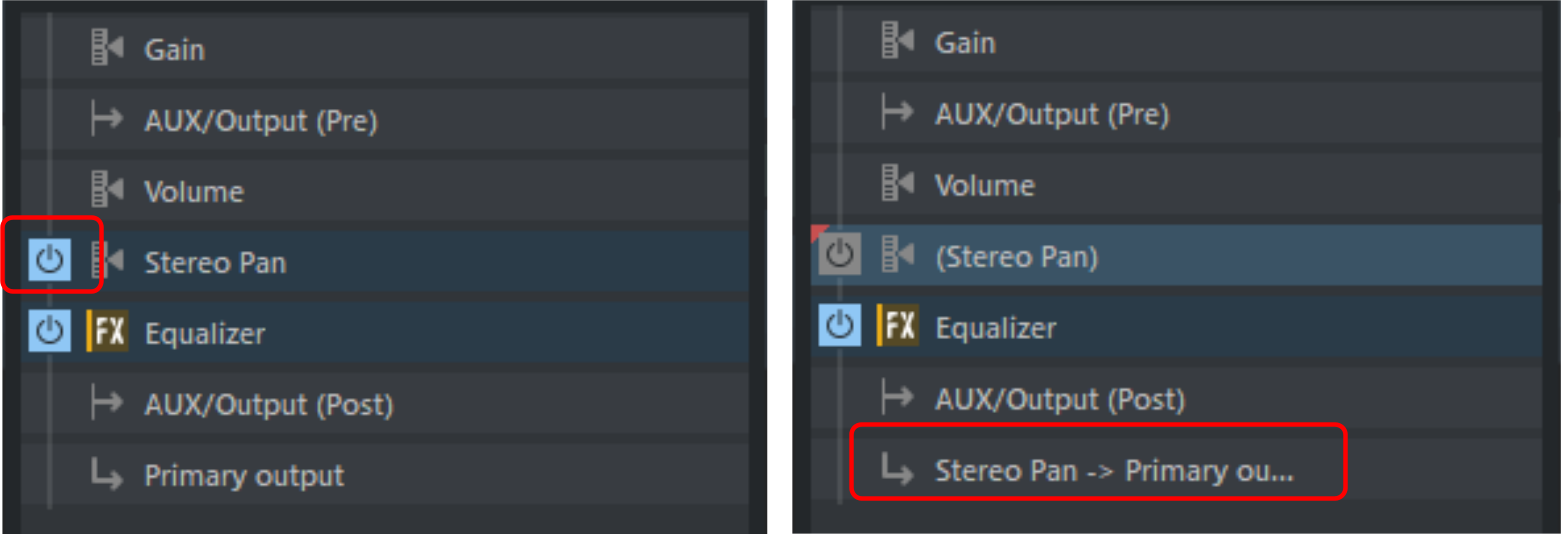
Follow track panorama: If the previously mentioned option is active, the signal of the track is sent to the additional output(s) without panorama processing. If panning is also to be applied to the additional output, you can use this option to make the settings in the Panorama Editor follow those of the primary output.
MS-Processing
"MS" stands for "mid/side" and describes a method in which the stereo information is recorded in a center channel ("M") and a side channel ("S") rather than in two channels left and right.
MS recordings
With MS microphoning, you get recordings in which there is no left and right channel, but the mid and side parts are in separate channels. You can process MS recordings with the included presets of the dialog Track Panning. These are assumed to be stereo files with M on the left and S on the right.
Stereo processing of MS original material
To extract the correct stereo picture from an MS file, duplicate the source material and place it on a new track. For the first track, select the "Left channel only" preset. This results in the M signal being played in mono only. On the second track, you can use the preset Side signal (stereo) (from MS source) to play back only the S signal in stereo, i.e. +S on the left and -S on the right. Then mix both tracks together with 0 dB each.
Tip: For this use case you can also use the MS-> LR option in the dialog.
MS processing of stereo original material
Another application is the independent processing of center and side content, even if the source material is in stereo format. Again, duplicate the source material and place it in a new track.
Mono (get mid signal from stereo source) extracts the mid part from the output material as the first track, while Side signal (stereo) (from stereo source) extracts the side part in stereo as the second track. Here you can subsequently mix both tracks each with 0dB.
Advanced Mid/Side processing
In addition, presets are available for using stereo signals in mono tracks:
-
Mono (get mid signal from stereo source): With this, only the mid component of the stereo signal is used in a mono track.
-
Left Channel only: This allows you to use only the left channel of the stereo signal in a mono track.
-
Right Channel only: This allows you to use only the right channel of the stereo signal in a mono track.
-
Side signal (mono) from stereo source: This allows you to use only the mono side part of the stereo signal in a mono track. This way, you can apply all subsequent object and track effects to the side part as mono effect.
-
Side signal (stereo) from stereo source: This allows you to use only the stereo side part of the stereo signal in a stereo track. This allows you to apply all subsequent object and track effects to the side part as stereo effects.
-
Convert side signal (mono) to stereo: This allows you to convert the mono side part of the signal to stereo.