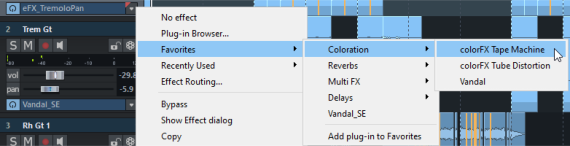Plug-in Browser
The Plug-in Browser is used to load instruments and effects into the slots at objects, tracks, and the master. It offers centralized access to all available plug-ins and instruments.
The plug-in browser can be opened in two variants:
-
By clicking on a plug-in slot in the object editor or in the track, you open it specifically for this slot as a "big" variant .
For this purpose, there is the program-wide keyboard shortcut B. This opens the plug-in browser for the track effects of the selected track.
-
Use the menu View > Plug-in Browser to open it as an independent, non-modal window that can remain permanently open floating or integrated into a dock at any location. It opens by default in the Manager/Docker at the bottom of the screen.
The plug-ins selected in this window will always be applied to the currently selected object or track when you add them by clicking on Add or by pressing Enter. The current selection is therefore displayed in the title bar of the window.
You can also drag and drop effects from this window directly onto tracks and objects.
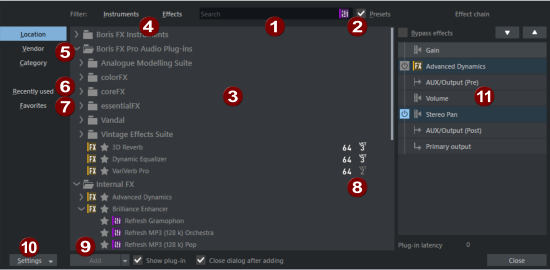
Plug-in browser at the plug-in slot
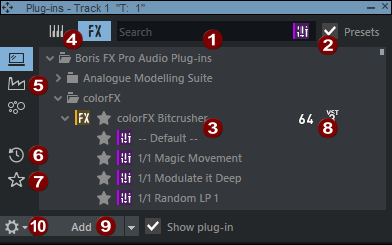
Plug-in browser in dock
|
|
Full text search: After opening the Plug-in browser, the input field is selected for the full text search. Simply start typing and enter the name or part of the name of the plug-in you're looking for. The search function filters the plug-in list below and selects the first search result. Then press Enter to load the selected plug-in into the slot. |
|
|
Presets: If the Presets option is activated, all internal presets of a plug-in are listed in the plug-in list in a further level and can also be found with the full text search. |
|
|
Plug-in list: In the list, all plug-ins and optionally their presets are listed in a tree structure, depending on the setting at (5). Use the arrow keys to move around the list to select an item. Use the Enter key to open and close a folder. Ctrl + left arrow collapses the entire tree, Ctrl + right arrow expands the entire tree. If a plug-in or one of its presets is selected, you can add it by pressing Enter (see below). Alternatively, you can also move the mouse over a list entry and click on the plus symbol |
|
|
Instruments/Effects: The display can switch between instruments and effects. Instruments are only used at track level and can therefore only appear there. |
|
|
Path/Manufacturer/Category: The tree structure can be sorted according to location on disk, plug-in manufacturer or plug-in category. |
|
|
Recently used: This view lists the most recently used plug-ins. |
|
|
Favorites: You can mark your favorite plug-ins and presets with a star. If Favorites is active, only your favorites will display in the list. Double-click New Folder to create folders that can be renamed by double-clicking their names. Drag & drop to sort your favorites into folders – you can also move a folder within another folder. Favorites are accessible via the plug-in slot menu and the folders are displayed there as sub-menus.
|
|
|
Here you can see whether a plug-in is VST2 or VST3, and whether it's a 32-bit or 64-bit version. |
|
|
Add: Loads the selected effect or instrument into the effect chain, opens its interface and closes the plug-in browser. The opening of the effect dialog and the closing of the plug-in browser after adding the plug-in can be deactivated with the respective option. In the menu at Add or by using additional buttons, you can also access two special forms of adding:
|
|
|
Options: Here you can open a menu with settings. You can scan for new plug-ins or presets and open the VST settings. |
|
|
Effect routing: The effect routing dialog of the track, master or object is displayed here. In this you can change the effect order, display or delete effects. This section is not displayed in the dockable Plug-in Browser. |



 on the far right.
on the far right.