Quantization Settings
You open the quantize settings in the MIDI Editor menu under MIDI Functions > Extended Quantize > Quantize Settings… or in the main menu of Samplitude under Menu Object > Quantize > MIDI Quantize… or with the keyboard shortcut Alt + Q.
The dialog with the settings is not "modal", i.e. you can leave it open if you wish, and test certain passages with different settings.
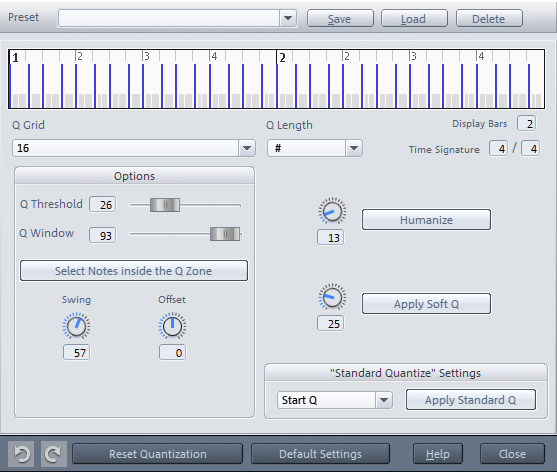
At the top of the dialog, the selected quantization settings are visualized. The blue strokes indicate the target positions for the quantized notes, i.e. the snap points, the length of the strokes corresponds to the velocity for Groove Templates. The gray areas around them indicate the quantization window, i.e. the time positions that are affected by the quantization.
At Display bars/Time signature you can define how many bars in which time signature the settings window displays. The bar labels of the quantization grid depend on the set time signature.
Q grid/length: Quantization grid and length, i.e. the target points within the bar to which the note start times and/or lengths are moved. Both fields match the fields in the MIDI editor's toolbar. With the value # for the length parameter you couple the length quantization value to the (start) quantization grid value.
Q threshold/Q window: The Q Threshold/Q Window parameters let you limit quantization to specific notes to preserve the naturalness of a MIDI recording.
-
With the Q Threshold parameter, notes that are already close enough to the next snap point are excluded from quantization. Only notes that are far enough from the grid will be quantized.
-
Conversely, by reducing the size of Q Window, notes that deviate too much from the grid can be excluded from quantization. This makes it possible, for example, to quantize quarter or eighth notes and preserve the in-between sixteenth notes if you reduce the size of the window accordingly.
In summary this means: Events less than the threshold-distance or more than the window-distance from the grid point will not be quantized. The time range affected by the quantization is indicated in gray in the dialog graphic.
For control purposes, the button Select notes within the Q zone can be used to select all notes that would be affected by the quantization.
Swing: With this value you set a swinging style of playing. Here, the distances between every second grid point are of different lengths, corresponding to a stressed/unstressed playing style.
The number is a percentage. A swing of 50 corresponds to a straight play, all grid distances are of equal length (50% to 50%). This is the default setting.
A swing setting of 67corresponds to the triplet style of playing, typical of blues or swing music. In this case, the double note length (i.e., an 1/8 in a 1/16 grid) is divided into three time sections, the 1/16 notes are alternately given 2/3 (i.e., 67%) and 1/3 (33%) of the length of the eighth note, in other words, a 1/8 triplet in which the first two notes are tied.
A swing setting of 75 corresponds to a dotted note, two 1/8 notes become a dotted 1/8 and a 1/16 note.
The characteristic swing settings (shuffle) for electronic dance music are between 50 and 66.
Offset: By changing the value for the offset, you shift the entire quantization grid. Negative values move the quantization to the left, i.e. backward in time; positive values move to the right, i.e. forward in time. The maximum of 100 corresponds with an offset distance of half the grid width.
The display of the blue snap points in the dialog and the grid in the MIDI editor follows the change of this value.
Humanize: The Humanize parameter gives you another variation option by allowing you to randomly arrange notes up to a specified distance on positions around the exact quantize value. The setting occurs in % of a 16th note. The specified value thus sets the maximum possible distance of the quantized notes from the exact quantization position.
Soft Q: Soft Q is a quantization where the events are not shifted exactly to the grid point, but only partially, how much is determined by the Soft Q value. 100 shifts the event exactly to the quantization grid point, 50 shifts the event to the mid-point between the current position and the quantization grid point, and 0 means no shift at all.
The Apply Soft Q command takes the current strength value in the quantize options into account. The standard quantize command always occurs at 100%. In this manner, you can always select between approximation (soft) and hard quantization without having to adjust the quantization options every time.
Standard quantize settings: From the list, select the quantize action to be performed when the Quantize button is clicked. For information on the various quantization commands, see MIDI functions.
|
|
With the two buttons you can undo or redo the last quantization performed. |
Reset quantization: All notes will be reset to their original positions.
Default settings: The button resets the options to the default settings: Q threshold=0, Q window=100, swing=50 and offset=0.
Presets:
Here you can select from a number of presets:
- 5-tuplet: Quantization occurs in fifths
- Magnetic quantize: The "window" value is set to "50", i.e. only 50% of quantization will be included. Only events that are within a range of 25% of the grid width left and right of the grid point will be quantized.
- Soft quantize: The "Level" parameter is set to "50", i.e. quantization occurs at a half interval between the current position and the next grid point.
- Swing: The swing parameter is set to "75", i.e. in contrast to the binary rhythm, which features a "swing" value of "50", inclined/un-highlighted counting times will be set to delay. This results in a swing feeling
- Triplets: Quantization occurs in triplets.
- 16th offbeat: The quantization grid's timing is moved forward a 16th note
- 8th offbeat: The quantization grid's timing is moved forward a 8th note
- New groove and More life for hi-hat are provided groove templates
Of course you can create and save your own settings as presets.
