Surround Settings
The setting of the physical outputs of the surround buses is done in the dialog Surround settings.
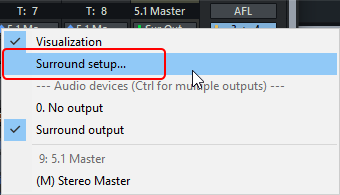
To open the dialog, use the Setup... button in the Surround Editor or in the Master section of the Mixer Settings.
This window is used to specify the surround format in which the mix will be made. Here you can load various presets (e.g. 5.1 ITU, DD, DTS, LCR, LRS, Quad...) or edit and save your own settings. The filter settings for the LFE (Low Frequency Effect) channel are also set here.
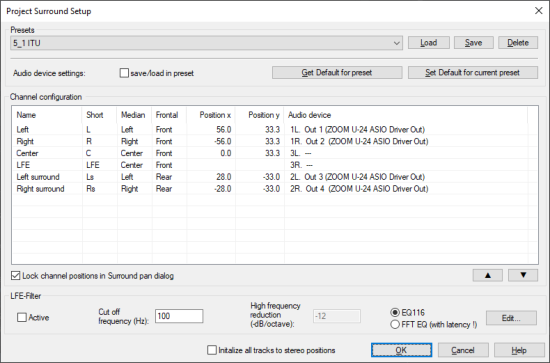
Presets
Here you can load already created surround formats or save newly created formats. A preset features the Surround buses, their name as an abbreviation, the sequence, and the position coordinates of the speakers. When loading a preset, the assignment of the playback devices is also taken over.
Audio device settings:
-
Load/save in preset: If the option is active, when saving presets, the current playback device configuration is saved in the preset regardless of the default configuration.
-
Get default for preset: This applies the default configuration for the playback devices that was assigned to the active preset.
-
Set default for current preset: This assigns the current assignment of the surround busses to the playback devices to the active preset as default configuration. This configuration is applied when the preset is loaded.
Channel Configuration
Name: Setting of the name of the individual surround channels. The abbreviation in the following column Short is generated from this name. For the abbreviation, the first letter of each word used is used as consecutive letters.
-
Left = L
-
Right = R
-
Center = C
-
Left surround = Ls
-
Right surround = Rs
-
Low Frequency Effect = LFE
These abbreviations are used to label the corresponding channels in the mixer and in the Surround Editor. During surround export, the abbreviation is automatically appended to the file names.
Example: Select the name SurroundMix when Surround bouncing a 5.1 Surround mix as 6 mono files. Then, wave files are created with the names: SurroundMix_L.wav, SurroundMix_R.wav, SurroundMix_C.wav, SurroundMix_Ls.wav, SurroundMix_Rs.wav und SurroundMix_LFE.wav generiert.
Median / Frontal: These columns describe the position of the respective loudspeaker in relation to the median and frontal levels.
Position X / Position Y: This describes the precise position of the speaker in a system of coordinates. You can edit the coordinates manually. The settings refer exclusively to the loudspeaker arrangement in Sound Field Mode.
Audio device: Assignment of a physical output of the sound card to the respective surround channel. You can save a default device configuration for each surround preset (see above).
Lock channel position: If the option is active, the position of the speakers can no longer be changed in the Surround Panorama Editor in sound field mode. It is always active by default and should only be switched off for special tasks (e.g. variable speaker arrangements).
Arrow up/arrow down button: In the configuration table, one line corresponds to one surround channel. Use the arrow buttons to move a selected row down or up in the table.
The order of the surround channels in this table also determines the order of the channels when they are displayed in the mixer, in the Surround Editor (e.g. Peak Meter), and in the surround effects dialogs.
LFE Filter
For the LFE (Low Frequency Effect) channel, you can activate a filter in the surround settings. You can choose between a 6-band EQ116 (default setting) and an FFT filter.
Cut off frequency: Here you can set the cut-off frequency for the low-pass filter.
High frequency reduction: The reduction of the signal above the cut-off frequency is set to 12 dB/octave for the 6-band EQ.
Edit EQ: This opens the dialog for adjusting the corresponding filter.
Initialize all tracks to stereo position: Activate this option to obtain a correct downmix for a stereo export of a surround mix, i.e. you can then perform a stereo export from a surround project with the downmix set correctly.