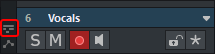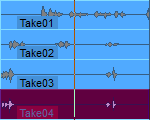Take Lanes
To understand the function of the Take Lanes, we recommend that you also read the introductory explanations on the topic Takes in the section Take Manager!
The Take Lanes can be used to display the individual recording passes (takes) for the objects of a selected track one below the other. This allows you to combine the best parts of each take of an object to create the perfect shot. This function is also called "comping".
|
|
You open the Take Lanes of a track with this symbol at the track header or with the keyboard shortcut Ctrl + Shift + Enter |
In the Take Lanes, all existing takes of the objects of the track are displayed below the respective object.

The active take can then be selected by simply clicking on a take. There are two ways to combine sections from different takes:
-
In Universal Mouse Mode
 : Click and drag over a take to insert that section of the take into the track. The object in the track is split at the corresponding positions and the take is changed in the newly created object. The sections of the takes used for each object are highlighted in the Take Lanes. Click in another Take Lane below or above a section to select a different take for that section.
: Click and drag over a take to insert that section of the take into the track. The object in the track is split at the corresponding positions and the take is changed in the newly created object. The sections of the takes used for each object are highlighted in the Take Lanes. Click in another Take Lane below or above a section to select a different take for that section. -
In Range mouse mode
 : the section of the take is also selected by clicking and dragging, but copying to the track is not done until you press Shift + C afterwards. Also, in this mouse mode it is possible to select ranges in takes and copy them to any place in the track using Copy and Paste (Ctrl + C / Ctrl + V).
: the section of the take is also selected by clicking and dragging, but copying to the track is not done until you press Shift + C afterwards. Also, in this mouse mode it is possible to select ranges in takes and copy them to any place in the track using Copy and Paste (Ctrl + C / Ctrl + V).
The takes are always based on the original recording positions and are synchronized in time. If different timings occur in the takes (e.g. varying onset of a singer) and you move an object, this change also affects the other takes, so that the timing would have to be corrected again when you change the take again. So it's better to finish comping the takes first and correct the timing errors afterwards.
With copy/paste in the range mouse mode you can also correct the timing already during comping, since in this case the audio material does not have to be inserted synchronously in time, but you should not change the takes afterwards either.
Like changing complete takes in the Take Manager, comping in the Take Lanes works across multiple tracks: If there is a group of objects in multiple tracks after a multitrack recording, you can comp in one track in the Take Lanes, and the takes in the other tracks will also be swapped.
This is based on the object grouping. If you don't want to swap takes for one or more tracks or want to combine them differently, break up the group and create other object groups.
|
|
If an object group does not have corresponding takes on all tracks, you can recognize this by the fact that these takes are displayed in a different color in the take lanes of the tracks in which they are present. |
If you activate the Solo button at the take lanes  , you will play the complete take of the corresponding lane instead of the objects of the track.
, you will play the complete take of the corresponding lane instead of the objects of the track.