Audio Marker
In Wave Projects (wave files) markers can be stored directly in the audio file (*.wav). They are thus also available in other projects or applications. When wave files containing markers are loaded into a virtual project, these markers can be displayed at the top of the object.
Markers in wave files set in other audio applications (e.g. Boris FX SOUND FORGE Pro) are also recognized.
The display of audio markers is disabled by default. To display audio markers, activate the option Audio marker in the Objectssection of the View Options dialog in the Program settings.
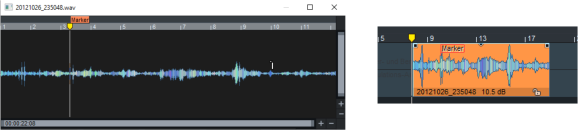
|
If you right-click an object and choose Wave Editing..., the audio file will be opened for destructive editing as a wave project. |
Markers that you set in the wave project appear in the virtual project as audio markers in the object. |
If the audio marker display is turned on, you can right-click the top of an audio object in the virtual project to open a menu that lists all the audio markers. Select an audio maker to move the play cursor to its position. The option List all audio markers of the track in the menu determines whether the menu contains only the audio markers of the clicked object or of all objects of the track.
Set New Audio Marker
To set a new audio marker directly from the virtual project, choose the command Set new audio marker. Use this command to set an audio marker in the selected audio object at the play cursor position. If there is already a marker at this position in the virtual project, its name is taken also for the audio marker.
VIP Marker to Audio Marker/Audio Marker to VIP Marker
Select an object and choose Play/Rec > Marker > Copy audio marker to VIP marker to copy the audio markers of the audio file to the virtual project according to the object position within its object boundaries.
Copy VIP markers to audio marker vice versa, copies all markers of the project that are temporally between the object boundaries to the audio file of the object.
Audio Marker Manager
The Audio Marker Manager is a special variant of the CD Index Manager and is used to conveniently edit all audio markers of an audio file. For information on operation, refer to CD Index Manager.
Note: The Audio Marker timings in the Manager refer to time positions in the audio file, not to positions in the virtual project.