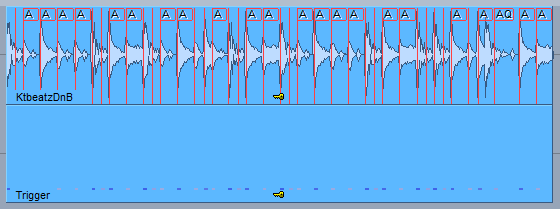Audio Quantize
Audio quantization is used to match audio material to a beat grid. It is particularly suitable for adjusting drum recordings and other percussive audio material with clearly distinct transients (attack sounds). The objects can be split at the individual drum beats and the objects with the individual beats can be moved to the respective grid positions. If this results in audible gaps, these can be closed by moving the object boundaries or by time-stretching.
Typical application include:
-
Correction of minor errors in a drum recording.
-
Separation of individual drum beats for targeted application of object effects and creative editing of drum beats.
-
Subsequent tempo changes can be made without time-stretching only by adjusting the object positions.
The workflow of audio quantizing consists of a typical sequence of individual steps. In the window Audio quantization all steps are combined in one dialog. (Menu Object > Quantize > Audio Quantization Wizard…. The individual steps and some additional functions can also be reached via the menu Object > Quantize > Extended Audio Quantize.

|
|
Detect transients: All level peaks of the selected objects are marked with beat markers ("AQ"). A beat marker is a special audio marker that is stored directly in the audio file. To make these markers visible, in the View options of the program preferences (keyboard shortcut: Shift + Tab) under Objects activate the option transients (AQ). For detailed information on audio markers, see the section Audio markers In the menu you can choose between an algorithm optimized for percussive audio and a universal one. The transient detection is started as soon as you move the slider Sensitivity and the found transients are updated accordingly. The higher the sensitivity, the more markers are set. By using Recalculate and Delete, you can recalculate or delete an already created audio material analysis. |
||
|
|
Consolidate transients: If you edit objects on different tracks that contain different instruments, the positions of the transients will differ slightly, also due to delay differences caused by different microphone distances. To avoid too many cuts and very short objects when splitting the objects later, this command moves beat markers that are on different tracks together within a certain time range (time window) (default: 20 ms) to the same position (the foremost one). |
||
|
|
Split at Transients: This command splits all selected objects across all tracks at the beat marker positions of all objects. After that, each beat should be present on all tracks as a single object, this is a prerequisite for the subsequent quantization of these objects. You don't necessarily have to use the transients of all tracks for the cut: For example, if you want to align all drum tracks to the bass drum and snare tracks, first select only the bass drum and snare track objects and perform transient detection. Then select the objects of all drum tracks and execute the Split at Transients command. This splits all objects on each bass drum beat and on each snare beat, but the bass drum and snare objects are not additionally (and unnecessarily) split on the transients of the other drum tracks. |
||
|
|
Quantize Object Positions (AQ)/Soft AQ: These commands are used to perform the actual audio quantization. All selected objects will be moved to the corresponding grid positions according to the Quantization settings. The quantization settings correspond mostly to those of the MIDI quantization, but unlike MIDI events, no quantization of the length is provided. Also the presets, which can be loaded and saved at the top of the dialog, correspond to those used in the MIDI quantize dialog. Default resets the options to the default settings: Q threshold=0, Q window=100, Swing=50 and Offset=0. For more information about the Quantization settings please refer to the MIDI section. Soft AQ: While with Quantize Object Positions (AQ) the objects are moved exactly to the grid positions, Soft AQ moves them only a bit toward the grid position. The slider Soft Q determines how far: if it is set to 50, the new object position is exactly halfway between the starting position and the targeted grid position. |
||
|
|
Remove object gaps: After an object quantization has been performed, gaps may occur between objects, which can cause audible dropouts in the audio signal for certain signals with a long decay phase. The Remove Object Gaps command lets you choose between two ways of closing the gaps between audio objects:
The objects that now directly follow each other are crossfaded, according to the set Overlap(Crossfade) length. |
||
|
|
The ONE CLICK BUTTON automatically executes the Detect transients, Consolidate transients, Split at transients, Quantize slice positions (AQ), and Remove Object Gaps commands in one go.
|
||
|
|
The dialog contains some more controls that support the work with audio quantization: |
||
|
|
Reset quantization: All objects will be reset to their original positions.
|
||
|
|
Create Groove: This command creates a groove template from the AQ markers of the selected objects in the selected area, which you can use for audio and MIDI quantization. Make sure that the selected range is full bars long (2 bars is best). For detailed information on groove templates, see MIDI in Sequoia > MIDI Editor > Quantize and Grid > Groove Templates |
- Before using audio quantization, make sure that the transient display is enabled in the program preferences: In the View options (keyboard shortcut: Shift + Tab) at Objects, the option Transients (AQ) has to be on.
- If you are using a longer recording, first split the objects once so that you have a short representative section of about 8-16 bars as a separate object. The analysis of the transients for a complete song can take a very long time and when adjusting the sensitivity it is constantly repeated. When you have found the appropriate sensitivity for the smaller part, you can select the rest of the objects and enter the found value numerically in the Sensitivity field.
Generate MIDI Triggers from Transients
This function allows you to copy the detected transients of an object to a separate MIDI object.
Select an analyzed object with AQ Markers and choose Menu Object > Quantize > Extended Audio Quantize > Create MIDI Triggers from Transients. A new track is created below the object. In it a MIDI object is created which contains the found transients as MIDI events with corresponding velocity. You can now load a VST instrument in the track to duplicate or replace the audio track with additional sounds from drum synthesizers.