Broadcast Wave Manager
The Brodcast Wave Extension allows you to store information about an audio file as metadata in an extension of the wave format known as a "chunk" (Broadcast Wave Format, or BWF for short) in the file itself. This metadata can basically be applied in a proprietary manner, but observing the respective EBU and SMPTE guidelines is recommended.
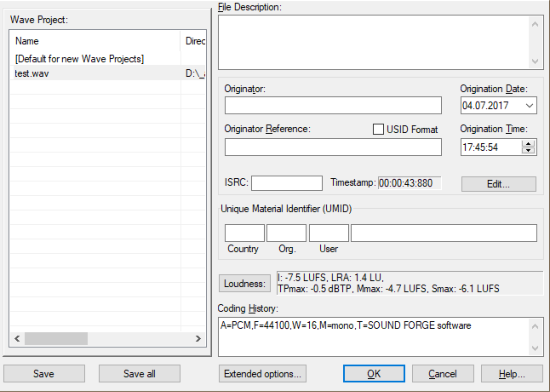
Wave project: A list of the wave files contained in your project is displayed on the left. To add information to or view information about a file, click the file. The associated BWF information is then displayed on the right side of the dialog. For newly recorded audio material, you can specify metadata to be written to the Broadcast Wave Extension.
This metadata can be read or extracted later and used for further purposes - like managing the audio files in databases.
The entry Preset for new audio files contains all the information that should be used within the project for newly created audio files.
With Save you write the BWF data to the selected file, Save All writes all changes made to the metadata in the dialog to the files.
The following metadata can be saved as BWF data:
-
File description: This is a freely usable text field (maximum 256 ASCII characters).
-
Originator: This field (maximum 32 characters) contains information about the origin of the file, for example the name of the engineer.
-
Originator Reference: This field (maximum 32 characters) is defined by the originator. This can be an internal reference number, for example. In the area of EBU, the EBU Recommendations R 99-1999 define how this field should be completed. To assign the entry of this property, activate the USID Format option. Afterwards you can format the entry according to the EBU recommendations.
-
Date: The date of the file's creation is displayed and can be edited, e.g. if audio material was saved for the first time as a file, even though the recording is somewhat older and the date needs to be valid as a reference. If the entry is edited in BWF Manager, this value is independent of the date of the file on disk.
-
Time: This specifies the time when the file is created. As with the date, this is automatically created from the file properties but can be edited retroactively.
-
ISRC: Enter the ISRC code of the file here. This is a 12-digit ID number that provides specific information like the originating country of the label, the label's company number, the year, and a sequential title number. ISRCs are used by the music industry for the identification and accounting of music titles. See also the notes below in Importing and Exporting ISRC to and from CD Tracks.
-
Timestamp: The timestamp saved in the BWF extension is displayed here. This is the project timestamp when the file was recorded. (Elsewhere in Sequoia, this is also referred to as the "original position" of the object.) For other applications, this timestamp can provide information on the time on the day of recording. With the button Edit… you can edit the timestamp or take it over from the object position. You can also assign the timestamp from the object positions to all audio files or or undo the timestamp assignment.
-
Unique Material Identifier (UMID): The specifications for UMID are defined by the SMPTE (Society of Motion Picture and Television Engineers). The corresponding documentation has the code number SMPTE 300M-2000.We recommend observing these guidelines and agreements regarding the use of the UMID before using this feature, especially the sections that specifically apply to how you want to use it. The use of UMID is not absolutely necessary for a valid BWF.
-
Loudness: With this button you can have the Loudness of the audio file entered into the BWF metadata. Select Automatically update loudness metadata to have this information automatically updated when changes are made to the audio in the wave file.
-
Coding History: In addition to the information about the format of the file (A: encoding, e.g. PCM; F: sample rate; W: bit depth; B: bit rate; this value is only used for non-transparently encoded material such as MPEG or MP3; M: channel count), each entry of this field contains a value T. This is a string without a comma in which, for example, the serial number of the recording analog tape machine, codecs, dither types, AD converters, or special signal processing applied to the file such as DeNoising can be entered.
When a file is recorded in Sequoia, an entry is made. If this file was then edited again, e.g. by bit depth reduction or MPEG encoding, another entry is added.
Use of the coding history is regulated in the EBU Recommendation R98-1999.
Advanced Options
There are some additional options at Extended Options:
-
Automatic update of loudness data: Here you can automatically update the loudness metadata in BWF files. This corresponds to the option under the button Loudness.
-
Save BWF graphic data in wave files: If you activate this option, Sequoia creates a "peak chunk" that stores the graphic information as metadata in the file. Normally, the graphics data in Sequoia is stored in separate peak files (.h0 files).
-
Read BWF graphic data and use it in Sequoia: If you enable this option, the included "peak chunk" will be used instead of the .h0 file.
Notes on Importing and Exporting ISRC from and to CD Track Indices
To copy ISRC from wave files to CD track indices, load one or more wave files in succession onto the first track and select CD > Indices > Set indices at object edges from the menu. Only with this procedure the ISRC are taken over from the wave files into the CD track indices, but not when setting CD track indices manually. You can see the ISRC of the imported files in the ISRC column of the Marker Manager.
To take over the ISRC entry to the imported WAV files when importing CD tracks, activate the option Import ISRC and pause indices in the CD Import dialog. To see the ISRC entries already in the import dialog, click the Read ISRC button.
To transfer the ISRC you have previously set in CD Track Indexes to the wave files, select the settings Split at markers and Each CD track to a file in the Export dialog at Source. Because each track requires its own ISRC, it is not possible to enter only one ISRC for all included files.