Event Display
There are different variants of the color representation of events and different possibilities to filter the events by channel, object and track.
Color Representation
There are several ways in which the event color can be used to display properties of the events. In the menu Options you can choose between Velocity colors , MIDI channel colors or Track colors. The default mode is Use velocity colors.
General:
-
Unselected notes have a black border, selected notes have a red border.
-
Notes that are outside the object boundaries in the MIDI object have a white border.
-
The current event has a bright red, wider border. The properties of the current event are displayed in the edit fields above and can be changed there.
-
Muted events (keyboard shortcut Ctrl + M) are displayed crossed out in Matrix Editor.
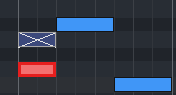
The fill color of the events depends on the selected option:
-
Use velocity colors: With this display, Unselected notes are drawn in blue, Selected notes are drawn in red. The intensity of the red and blue colors indicates the velocity.
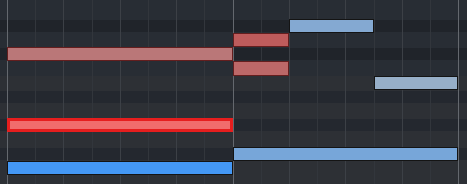
Velocity colors: Unselected notes (blue), selected notes (red) and current event (outlined in light red) in the Matrix Editor.
-
Use MIDI channel colors: In MIDI channel color display, MIDI events are distinguished by color according to their MIDI channel.
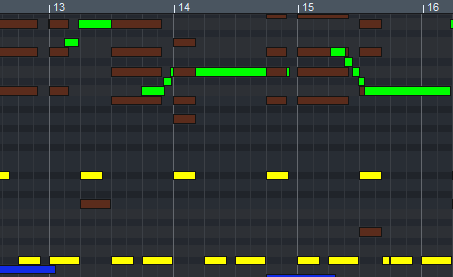
MIDI channel color display
-
Use track colors: In track color display, the MIDI events are displayed with the color of the track on which the objects are located to which the MIDI events belong. This setting improves clarity when multiple MIDI objects from different tracks are selected.
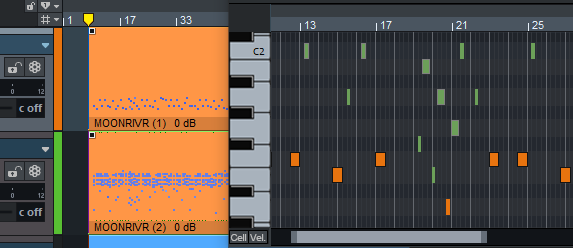
Track color display for MIDI events
If no track colors have been set before, randomly selected colors will be assigned for the track color display in the MIDI editor.
Highlight Current Object and Range
If multiple objects are selected, you can highlight the events of the current object and area. The current object is the last object selected in a multiple selection. It can be changed (as with the current event) by clicking within an existing selection. Also if you select events that do not belong to the current event, the object of these events becomes the current object. If you create new MIDI events, they will always be inserted into the current object.
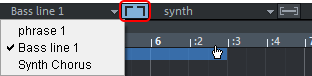
The menu lists all objects selected in the project window. You can select the current object there. If the button next to it is activated, areas outside the activated object are darkened and events of other objects are displayed paler. The current object thus appears highlighted.
Filter Events
By default, the MIDI Editor always displays all events of all selected objects. Therefore, for better clarity and editing, there are filters to lock events against editing. These filtered events will still be displayed, but they will be displayed in a paler color. They can no longer be selected, nor can they be moved, copied or changed.
-
MIDI channel filter: At Options > MIDI channel filter you can select specific MIDI channels to be edited in the MIDI editor. In the preset option All all channels can be edited. As soon as you select individual channels there, events on all channels that are not selected in the menu will be filtered.
-
Track display filter:

Activate Menu Options > VIP track filter or this button to restrict editing to the events of the objects that are in the current track.
The current track is always the track on which the current object is located.
If you additionally activate Hide filtered events in the Options menu, the filtered events will be hidden completely.
The Event list provides additional display filters that only function within the list.