External Hardware Effects Integration
In general, hardware effects could be integrated by routing the audio signal into the effects device via a dedicated output, and its output in turn via a dedicated input back into Sequoia. This could also be achieved with normal input and output routing. However, external effects can be integrated more conveniently with the special External FX plug-in. The advantages:
-
You do not need to create additional tracks to use external effects. Additional routing is not required, you can use your external effects exactly as you are used to with plug-in effects.
-
You can specify the latencies of the effects for consideration in latency compensation. These latencies can be measured in the plug-in.
-
Presets can be saved and loaded in the plug-in. When you hard-assign your hardware effects to specific inputs and outputs on your audio hardware in the studio, you can use your hardware effects anywhere in the project with one click.
Note: The External FX plug-in only works if the Hybrid Audio Engine is used.
External FX Plug-in
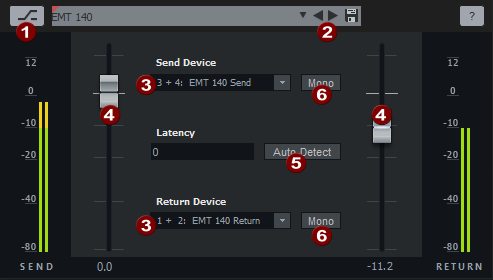
Export with External Effects
Since the effects processing does not take place within Sequoia, you must perform the final rendering in the export dialog using the Realtime export option. This plays back the project and writes the output to a file in real time.
Alternatively, you can play back the project and record the affected tracks into new tracks. Then you can still edit and re-export the project if the external hardware is not available (anymore):
-
If you have used the External FX plugin in multiple tracks or multiple external FX return tracks, first create a Submix bus and route all these tracks to the bus.
-
Create a new track and set as recording source this bus, if it concerns only one track, this track. To do this, right-click the Record button of the newly created track and select the bus from the menu at the very bottom at tracks.
-
Activate recording in the new track, click Record and record the complete track or the bus with the effect output.
-
You can now export the project using the Export dialog without having to activate Realtime export.
This approach also has the advantage that you can continue working on the project and no longer need to export the project in real time each time, as long as you don't make any changes that affect tracks that use external effects. Remember to then mute either the bus or track with the external effects, or the recorded track, as they will now both be played back in the project.






