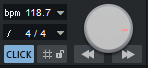Metronome
There is a metronome for acoustic indication of the current tempo.
|
|
Activate the metronome with the button CLICK on the transport console, the menu command Metronome active in the menu Edit > Tempo or the keyboard shortcut Ctrl + #. |
In the same menu, in the menu File > Program Settings or by right-clicking on the CLICK button on the transport console, open the Metronome Settings, where you can configure the metronome.
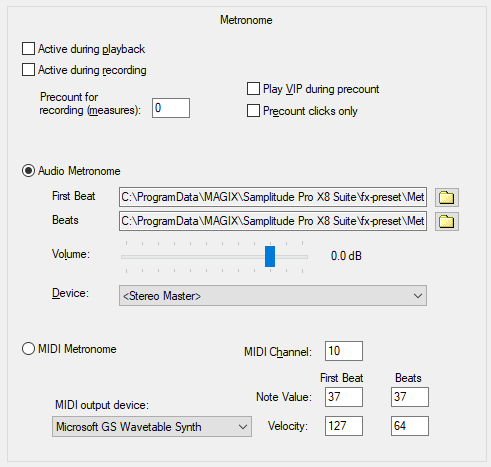
-
Active during playback/Active during recording: Set here whether the metronome is activated during recording, playback or for both.
-
Precount For Recording (Measures): Here you can specify the number of beats that the metronome will count in before the recording starts. With Play VIP during the pre-count active, the playback starts already during the pre-count.
-
Pre-count clicks only: With this option enabled, the metronome will stop with the start of the recording.
The metronome can be operated as an audio or MIDI metronome. The audio metronome plays samples, the MIDI metronome outputs MIDI notes via a MIDI hardware device.
-
First beat/beats: This setting allows you to specify individual samples for the metronome for the first beat of each measure (First beat) and the other beats of the measure (Beats). The two metronome sounds "Metronome1.wav" and "Metronome2.wav" from the "fx-preset" folder of the program folder are preset.
-
Volume: This slider controls the volume of the audio metronome sounds.
-
Audio device: Set a hardware output as output device for the metronome here. Stereo Master is set as default.
-
MIDI output device: Here you can set a MIDI output to send MIDI notes for the metronome clicks. A suitable MIDI sound generator (e.g. drum module) must then be connected there, or you use the preset system software synthesizer (Microsoft GS Wavetable Synth).
It is not possible to use the MIDI metronome with software synthesizers.
-
MIDI channel: Set the MIDI channel here. Channel 10, the default channel for drum sounds, is preset.
-
First beat / Beats / Note Value / Velocity: Set the note values and the velocities for the first beat of each bar or the other beats of the bar here.
Create Click Track
Use the menu command Edit > Tempo > Create Click Track... to create a new track above the first track in the project. The track (named as "Click") contains an audio object that contains all metronome clicks. In the dialog you can set whether the object should be created for a selected range, from the beginning of the project to the end of the last object or over the entire length of the project.
A Clicktrack has some advantages over using the metronome:
-
You can control the click volume in the mixer and turn the metronome on and off by muting the click track.
-
For more flexible monitoring, you can route the metronome signal to busses.
-
The metronome can be activated during recording only in certain sections.
-
The Clicktrack works better than the metronome when you work with the Varipitch function.
Tip: Enable Musical Tempo Adjustment in the Click Track object so that the click track adjusts to subsequent changes in tempo or tempo map.