Multi Source Session - S/D Cut with Multiple Projects
With source-destination editing with multiple projects (multi-source session), audio material from one project is transferred to another using the source-destination editing functions.
In a multi-source session, there are multiple projects, a destination project and at least one source project. Ranges from the source projects can be transferred to the destination project using the source-destination cut.
In a Multi-source session it is easier to sort audio material in context, such as source projects for cues, dialogs, MuSyC VIPs, or or multiple virtual projects for compiling a CD.
Multi-Source Session – Creating a New Project
In the File menu, select New virtual project…. Enable the Multi Source Session option and specify the number of source projects you want. Confirm this by clicking OK.

A destination project and the desired number of source projects are then created by Sequoia.
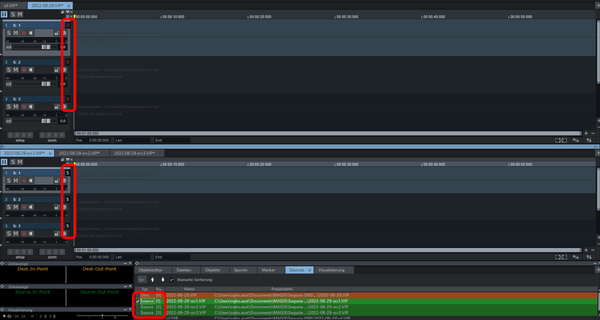
Notes: The individual windows can each be maximized. You can then continue to switch between the last activated source project and the destination project by using the Page up and Page down keys to switch. You can also use the tabs at the top of the project docker to switch between the individual source projects and the destination project.
Opening a New Source Project or Creating one Afterwards
To subsequently integrate a new source project into an existing multi-source session, select the Source entry in this project from the context menu of the Track head or the Track editor. Assign the project to an opened destination project via Source list. On the source tracks of the project, you can now compile your cut in the usual way and transfer it to the destination project.
Selecting a Source for the Cut
Normally, you always cut from the last active source project. In all other projects, the source markers are grayed out. Activate the window of another source project to select it as the source. You can also select the source project in the source list.