Score Editor
The Score Editor is integrated in the MIDI Editor and displays the MIDI data of one or more MIDI objects as sheet music. If you move or lengthen MIDI notes in the Matrix Editor, this change will be visible in the score; if you add new notes in the Score Editor, corresponding MIDI note events will be generated in the object.
Each track can contain staffs consisting of a maximum of 48 staves. When editing objects from multiple tracks, the score is composed of the staffs from each track. The staff of a track can be used as an instrument or instrument group within a score. You can get the full score from this by displaying MIDI objects of all tracks in the Score Editor at the same time. A voice excerpt can be obtained by showing the track of the desired instrument or instrument group only in the score editor.
There are two different views of the Score Editor in the MIDI Editor, the Linear mode and the Page mode.
Linear View Mode
|
|
This button opens the Score Editor in linear view mode. |
The linear view can be displayed in parallel with the matrix (piano roll) and velocity display (controller editor). In this mode it is possible to edit the MIDI data directly in the score.
Note: With parallel note and velocity display, only the velocity values of the notes of the selected stave are displayed in the Velocity Editor (recognizable by its clef highlighted in red).
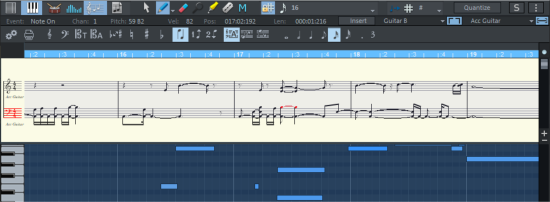
The height of the linear note view can be adjusted by moving the line between the Note and Matrix Editors. The horizontal section can be set above the scroll bar, parallel to the matrix view of the MIDI notes.
Sequoia automatically adjusts the notation symbol size to the selected section. (Score menu > Automatic Zoom).
Page View Mode
|
|
This button opens the Score Editor in the Page Mode view. |
Page mode displays the notes as if they were on a score sheet and also serves as a print preview. In this mode you cannot enter new notes or make changes to existing note events, but you can optimize the graphical representation of the notes on the score sheet. To do this, you can select notes and assign them to the different staves or voices within a stave.
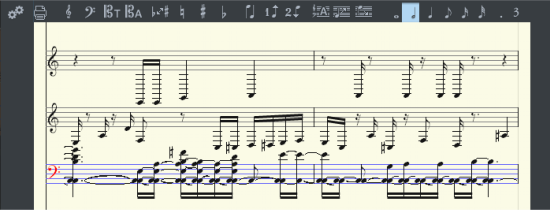
Scrolling in the page view: Use the vertical scroll bar to scroll from page to page. With Ctrl + mouse wheel you can zoom in and out.
Tip: Since the page mode also serves as a print preview, you should first set the page format (in the Page Settings tab of the Score Properties dialog) to the paper format of your printer before you start designing pages for printing, since the display depends on the page format. You will then see your score exactly as it will be printed.