Object Automation
In objects you can automate the volume, pan, AUX send level and effect parameters of the object effects.
In the Track Editor, select Lanes+Obj. Auto or select Show Lanes and Object Automation in the Automation menu. All track automation curves are displayed in the Automation Lanes and you can now draw and edit the object automation curves on the objects.
In the Track Editor, select Track Auto or the Show Track Automation option in the Automation menu to toggle the display again.
Recording object automation during playback as with tracks is not possible, you can only draw in automations as curves and edit these curves.
For automating object parameters, select an object and open the Object editor.
|
|
In the lower section of the menu Both drop-down menus open the automation menu. When automating effect parameters, the upper menu displays the effect and the lower menu displays the parameter. Now switch to the mouse mode Draw Automation using the button below and draw the parameter changes directly onto the object with the pen. To switch between displaying track and object automations, you can also use the Show checkbox at the top of the Automation section. |
To transfer volume and panorama automation from a track to an object, select the option Edit selected curve > Convert track to object automation in the Automation menu. Conversely, object automation can be transferred to the track using the command Convert object to track automation.
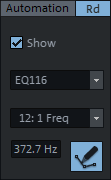
 , select the parameter to be automated.
, select the parameter to be automated.