Information
Information about the current project is displayed in these dialogs.
Project Information
Here you can enter metadata about the project that will be stored in the project file, such as project comments, copyright information, and artists and sound engineers involved.
The content of the field Text comment on the right is also displayed in the Infomanager at Project.
The text comment is saved alongside the project file (.vip) in a separate text file with the same name and the file extension *.asc.
Use the Write protection option to lock the text comment against accidental changes. If you set the Show comment when opening option, the Infomanager opens to display the comment when you open the project.
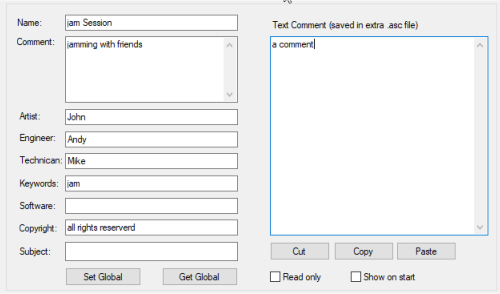
If you want to provide entries in this dialog with the same information more often, fill in the corresponding fields and click on Set Global. Next time you can then fill in these fields by clicking on Get Global.
Project Status
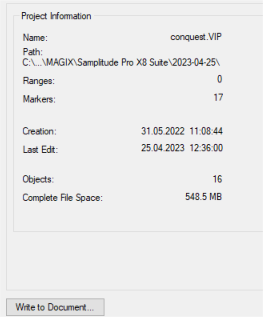
This dialog displays statistical information about the project: project name, path, number of ranges, markers, objects and takes, the date of creation and the last change. In the menu under the button Clean up… there are several functions for optimizing the project and deleting unnecessary data.
This does not delete any recorded audio data, for this there is the function Delete unused samples in the menu File > Clean up & backup.
-
Remove ARA: This function removes all ARA plug-in instances from the project.
-
Remove obsolete take entries: When working in the take lanes and deleting objects, take entries are sometimes created that no longer have any function. For better performance and to reduce memory requirements, you can use this command to remove these entries.
-
Remove all take entries: You can also remove all unused take entries once comping is complete in order to optimize the project.
Project Files
The Project Files dialog lists all audio files used in the project. Files located outside the project folder are listed separately.
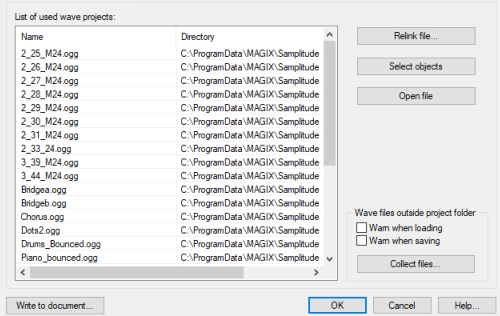
Click on a file to select it. With Re-link File... you can swap the audio file in the project. Select a new file, all objects that used the old file will be changed to use the new file. Use Select objects to select all objects that refer to a file. Use Open file to open the selected file as a wave project.
At Wave files outside the project folder you can activate warnings that are displayed when saving or loading the project as soon as audio files of the project are outside the project folder. With Collect files... you open the dialog Collect project files to copy the files collectively into the project folder.
Click on Write to document to open the information from Project status and Project files as a text file in the system text editor.