Marker manager
The Marker manager lists all markers contained in the current project and allows you to jump to or play them directly from the list.
To display the Marker Manager, choose View > Manager > Marker Manager from the menu or use the keyboard shortcut Ctrl + Shift + Alt + M.
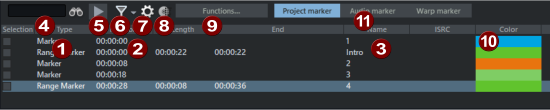
|
|
In the column Type all markers of the project are listed. Use the checkbox in the Selection column to select markers to move them, color them or delete them together. Double-clicking the checkbox moves the play cursor to the marker position. In the context menu of a marker in the list, you can redefine selected markers as CD Track Index, CD Subindex, CD Pause, CD End, or Position markers, insert new markers, rename marker names, edit marker positions (numerically enter absolute position), move markers (numerically enter a relative position change), and delete markers. If you select two markers, you can use the context menu to set a Range between selected markers. |
|
|
In the Position column, you can edit the marker position directly in the Marker Manager:
For range markers, you can edit the end of the range in the column End. |
|
|
Marker name: To rename a marker, double-click it and enter a new name. You can switch between the text fields with the arrow up/down keys. |
|
|
Search for markers: Enter a marker name or part of a marker name in the input field and press Enter or click on the binoculars to search for markers. The list of markers is filtered by the search term. |
|
|
Play marker: Select a marker and click on this button |
|
|
Filter marker view: To display only certain marker types, you can filter the view with this button. You can determine which types are to be displayed in the menu under the arrow on the right of the button. All marker types in the menu that are not selected are filtered out. |
|
|
|
|
|
This button opens the |
|
|
Functions: Besides the self-explanatory functions Insert new marker, Delete marker and Delete all markers there are two more functions:
|
|
|
Color: Click on the color field to select another marker color. |
|
|
Project markers/audio markers/warp markers: Switch the display between displaying the project markers and the Audio markers or Warp markers |


 For time specifications, you can change the unit of measurement used to the right of the number.
For time specifications, you can change the unit of measurement used to the right of the number.


 . Playback is started 2 seconds before the marker, the standard lead time, see
. Playback is started 2 seconds before the marker, the standard lead time, see 





