Copying, Pasting and Duplicating Objects
Copying and Pasting Objects via the Clipboard
Objects can be copied, cut and pasted via the clipboard, which is also called "clip" in Samplitude.
The menu entries (Menu Edit > Copy/Cut/Paste/…) and the corresponding keyboard shortcuts for the cut functions (Ctrl + C, Ctrl + V…) are the same as for copying and pasting ranges. Depending on whether objects or a range is selected, the corresponding operations are performed. If both objects and a range are selected, the range selection has priority with Copy, Cut and Replace with silence. At Delete the order of selection decides: The last selected is deleted, range or object.
There are also menu commands to explicitly copy, cut, paste and delete objects. They are located at Menu Object > Edit objects.
The edit operations in the menu Edit work for objects in the same way as for ranges in virtual projects. In fact, the "clip" created when copying objects is nothing more than a range from the virtual project that includes all the objects involved. For detailed information on the different variants of copying, pasting, and deleting via the clipboard, therefore, read the section Copying and Pasting Ranges.
Duplicating Objects
Simple duplicate: Click and drag on selected objects while holding the Ctrl key to duplicate them.
Alternatively: Use the command Duplicate (in place) in the menu Object > More to duplicate the selected objects, initially placing the duplicates directly over the original objects and selecting them instead, so that they can then be moved to the desired position.
The New Object command in the Object > More menu creates a new object by inserting the last selected audio object at the play cursor position of the selected track.
Duplicate and move: Use the command Duplicate in the menu Object > Edit objects to duplicate selected objects. The duplicates are placed behind the original objects at a distance of one grid unit. When object snap is active, the objects are placed directly behind the originals; with a multiple selection, the first duplicate is inserted at the point where the last original of the object selection ends.
Keyboard shortcut: Ctrl + D
Duplicate multiple: This function allows selected objects to be duplicated several times in succession. Enter the number of copies and the spacing or total length.
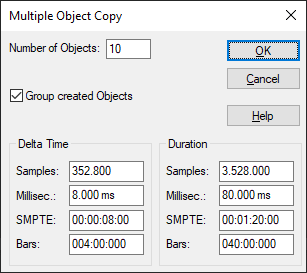
-
Number of objects: Specify the number of duplicates here.
-
Group created objects: The duplicated objects can be optionally grouped.
-
Delta Time: Set the distance between each object's starting point here. The default length is set to that of the object you wish to duplicate. The objects follow each other seamlessly in this setting.
-
Duration: As an alternative to the time difference, the total duration of original + duplicates can be selected here. The duration is the time between the start time of the original and the start time of the last copy.