General
This dialog contains various general options for the program's behavior.
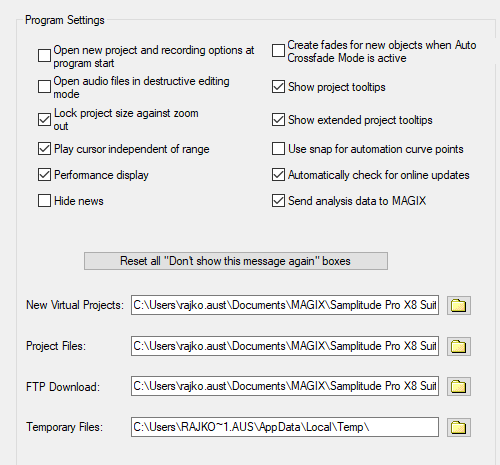
Program settings:
-
Open project and recording options at program start: If active, the Start selection is not displayed when Sequoia is opened, but an empty project is created and the Recording options dialog is displayed.
-
Open audio files in destructive editing mode: If active, audio files loaded as wave projects separately from virtual projects are also opened in destructive wave editing mode.
-
Lock project size against zoom out: If active, a project is not automatically lengthened when you zoom out further than the maximum section size.
-
Play cursor independent of range: If inactive, the play cursor is set to the start of the range when ranges are selected, whereas moving the playback marker cancels a range selection.
Attention: Disable this option only if you really need this range and play cursor behavior that has been changed since many years. Playback and range selection will then no longer work as usual and as described in these instructions.
-
Performance display: Activates the DSP performance display in the lower left corner.
-
Create fades for new objects when auto-crossfade mode is active: When loading audio files into a project, even if auto-crossfade mode is active, the objects are created without automatic fades, since it is assumed that the files already contain fades and are to be used unchanged. If you still want fades, enable this option.
-
Show project tooltips: If active, additional information is displayed when the mouse pointer rests over a control.
-
Show extended project tooltips: If enabled, detailed tooltips are displayed.
-
Use snap for automation curve points: If active, automation points also snap when moved and snap is active.
-
Override docking with the Ctrl key: When moving undocked windows, docking can be prevented by holding down the Ctrl key at the same time. Deactivate this option to reverse the behavior: Docking then only takes place if the Ctrl key is pressed when dragging windows.
- Enable HiDPI: Activates the high-resolution display of the user interface (texts, graphic elements). If deactivated, Windows resumes control over scaling, which can lead to a blurry display. Changes take effect after the next program start.
-
Automatically check for updates online: If active, Sequoia checks for program updates when the program is started. If your computer does not have Internet access, you can disable this option.
-
Reset all "Don't show this message again" boxes: Many notification dialogs can be turned off by selecting the "Don't show this message again" option before closing them. Press this button to reactivate all notification dialogs.
Below you can set preset paths for project files:
-
New virtual projects: Under the path selected here, all new virtual projects as well as the recorded audio files and those created during import are saved.
-
Project files: All other files created by Sequoia that cannot be assigned to a specific project are stored under the path specified here.
-
FTP download: All files downloaded via the integrated FTP client will be saved under this path.
-
Temporary files: This preset path is directed to the standard temporary files folder. This folder should be on a hard drive or partition with sufficient free storage space.