Mixer Setup
The Mixer Setup dialog lets you quickly assign the desired number of tracks, busses, or masters to a project, automatically assign inputs and outputs to tracks, and initialize track panorama for mono or stereo recording tracks.
The settings of the dialog can be saved and loaded as a preset, whereby it can be flexibly determined which mixer settings are to be changed by loading the preset and which are not.
All changes to mixer, routing and tracks in the dialog are not applied until the dialog is closed with OK.
|
|
In addition to opening the mixer setup via the Project Properties dialog and via menu File > Project Properties > Mixer Setup… (keyboard shortcut: Ctrl + Shift + M), you can also open it in the mixer itself with the Setup button in the upper right corner. |
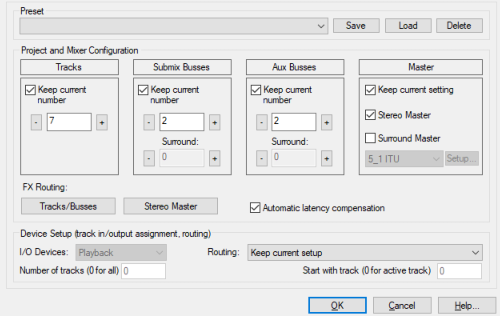
Project and Mixer Configuration
Here you set the number of tracks, AUX busses and submix busses and configure the masters as well as the FX routing for all tracks and the stereo master.
Tracks, submix busses, AUX busses: The option Keep current number works both when saving and loading presets. It is initially activated for tracks, buses and AUX buses. Only if you change one of these numbers, it will be deactivated and only these changes will be included when saving a preset. For example, if you load the "4 Busses + 4 AUXes" preset, the number of tracks will not be changed, because the number of tracks is not included in the preset.
If a mixer preset is loaded that changes the number of tracks, AUX or submix busses, you can set the checkboxes respectively to prevent this. So if you only need four additional submix busses, you can still load the "4 Busses + 4 AUXes" preset and then activate the Keep current number option on the AUX busses.
Surround adds the desired number of surround submix busses and surround AUX busses respectively. The option only becomes active when a surround master exists or is to be created.
Master: Here you can provide the project with a stereo master
FX Routing: This opens the FX Routing dialog for the current track and the stereo master. Changes here are not applied to the mixer presets.
Automatic latency compensation: Automatic latency compensation for plug-ins is preset to on and should only be deactivated in exceptional cases.
Device Setup
In this section you can assign the input and output devices for several tracks simultaneously and make automatic panorama settings for using mono or stereo tracks.
I/O Devices specifies whether the routings should be applied to the input devices, output devices, or both.
Track count (0 for all) / Start with track (0 for active track) determines to which tracks the routing changes are applied. For example, if you set the number of tracks to 4 and start with track 8, the selected routing preset will be applied to tracks 8-11.
In the menu Routing different automatic routing and panorama settings can be selected:
-
Keep current setup: Similar to the other sections, there is also a flag for keeping the current settings.
-
Assign all tracks to stereo master: The tracks and busses are routed to the master. With L/R Panning the track panorama is alternately set to left and right. Use this option if you want to record stereo sources as mono pairs.
-
Assign all tracks to available stereo/mono devices: The tracks are assigned to the available output or input devices in ascending order according to the option selected at I/O Devices. When routing to mono devices, the track panorama is set alternately to left and right.
-
Assign tracks to surround channels: According to the selected surround format for the surround master, the first tracks are routed to the surround master and panned to the individual surround channels.
-
Use the setup contained in the preset: When saving a preset, all device assignments are saved, but when loading this preset, only tracks and masters are created and the default assignment is used. If this option is selected, the device routing contained in the preset is also applied.
