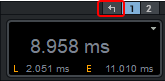Ranges
You can select parts of the arrangement as Range to perform cutting operations: The objects and automations within a range can be cut or copied and pasted to another location. The range selection can extend over any number of tracks, and the selection range is not limited to objects and does not have to coincide with the object edges. During the cutting operations, the objects are split at the range boundaries.
Selecting and Editing Ranges with the Mouse
To set a range, click and drag the mouse on the tracks over the objects. In the Universal mouse mode  , you must click in the upper half of the track to do this, otherwise you will move the objects. You can also use the Range mouse mode
, you must click in the upper half of the track to do this, otherwise you will move the objects. You can also use the Range mouse mode  and can thus use the whole track for range selection.
and can thus use the whole track for range selection.
You can see from this shape of the mouse pointer that an range selection is possible: 
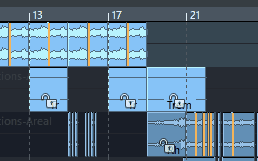
Ranges can also extend over several tracks
When selecting a range, a corresponding playback range is always specified as well. Moving the play cursor therefore always cancels the range selection. However, it can be restored with Shift + Backspace (see below).
You can edit an already selected range. To do this, click inside the range selection and drag in the appropriate direction:
-
Drag the playback range borders on the grid bar to change only the time selection. Shift + click and drag in the range on the grid bar to move the whole range.

-
First drag up or down to add more tracks to the selection or remove tracks from the selection. The time selection (horizontal) is retained.
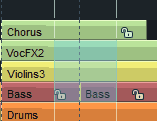
-
First drag to the right or left to edit time and track selection.
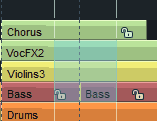
-
A double-click in the playback range on the grid bar switches between three different variants of the range selection: Range over current track, Range over all tracks and Range not over tracks (playback range only).
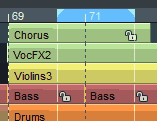
If a range was selected over several but not all tracks, the track selection is lost in the process.
For the mouse actions to expand/reduce the selection over the tracks and the double-click actions, there are also menu items in the menu Edit > Range > Edit Range that can be provided with keyboard shortcuts:
Extend/reduce Range top/bottom and Range not over/over current/over all tracks and Remove range.
Editing Ranges with the Keyboard
In the menu Edit > Range > Edit Range are the commands to control the range selection with the keyboard.
|
Command |
Description |
Keyboard shortcut |
|
Range all |
Set the range over the entire duration of the project. Repeatedly applying the keyboard shortcut toggles between Range over Selected Track, Range over All Tracks, and Playback Range Only. |
A |
|
Move Range start left/right |
The start of the range is shifted one grid unit to the left or right. |
Arrow left/right Alt + Num ÷/× |
|
Move Range end left/right |
The end of the range is shifted one grid unit to the left or right. |
Shift + Arrow right/left Alt + Num -/+ |
|
Flip range left / right |
The current range is flipped by its length to the left or right. With Flip Range left, its new end corresponds to its former beginning, with Flip Range right, its new beginning corresponds to its former end. |
Ctrl + Shift + Arrow left/right |
|
Range start to left marker |
The start of the range is moved to the nearest marker to the left. |
Shift + F2 |
|
Range end to right marker |
The end of the range is moved to the nearest marker to the right. Note: These commands also include audio markers in the object if they are displayed in the project. (Menu File > Program settings > Project display...). Also taken into account are other markers such as CD track indices or tempo markers. |
Shift + F3 |
|
Range over all Selected Objects |
The range is set over all selected objects. It includes all tracks between the top and bottom selected object over the time duration of the leftmost and rightmost selected objects. So with this command you can quickly define a range by clicking the first object in the desired time period, holding down the Ctrl key and clicking the last object, and then pressing Shift + -. |
Shift + - |
Unselecting and Reactivating Ranges
If you move the play cursor to another position, by mouse click into the project or a command from the menu Play/Rec > Move Play Cursor, the range selection is removed.
A double-click on the Grid bar also cancels the playback range.
To restore a previous range selection, enter the keyboard shortcut Shift + Backspace or choose Menu Edit > Range > Recall last range. By repeatedly executing the command, you can restore the last five ranges. You can also execute this function by clicking this button in the Transport Console.