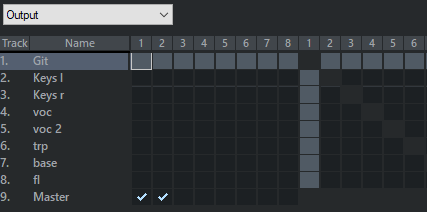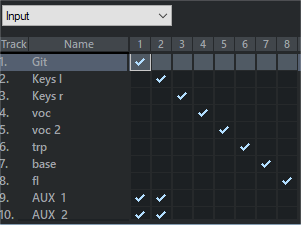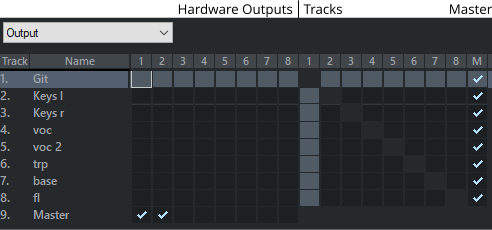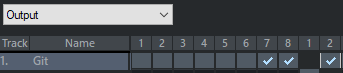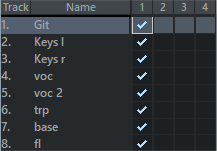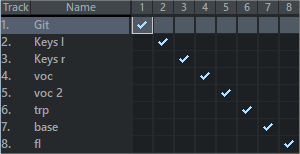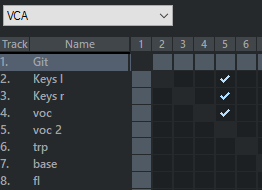Routing Manager
The Routing manager provides you with a matrix display of the inputs, outputs, AUX sends and VCA groups of all tracks.
|
Menu:
|
View > Manager > Routing Manager
|
|
Keyboard Shortcut:
|
Ctrl + Alt + Shift + R
|
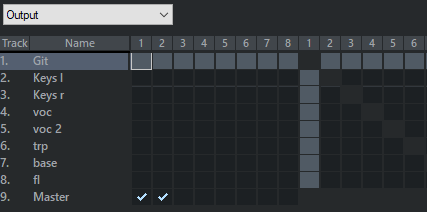
The Routing Manager is divided into four sections, Input, Output, AUX and VCA for assigning hardware inputs, outputs (hardware, submix busses, master), AUX sends and assigning VCA groups in the mixer.
 Expand all
Expand all
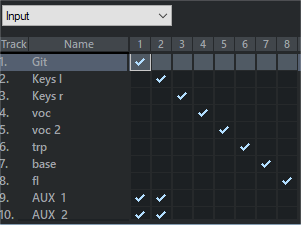
In the rows all tracks are displayed, in the columns the available inputs.
Assign the available inputs to the tracks of your project by simply clicking in the matrix fields. Another click cancels an existing routing.
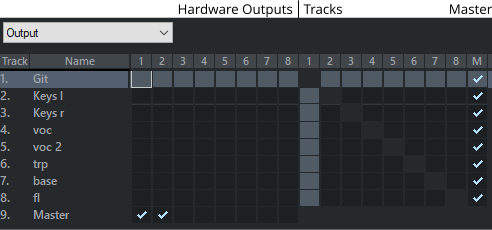
In the rows all tracks are displayed, in the columns the hardware outputs, followed by the tracks and the master. In the above illustration, all tracks are routed to the master.
Assign the available outputs (hardware outputs, masters, or busses) to the tracks of your project by clicking in the matrix fields. Another click cancels an existing routing.
By clicking the corresponding matrix field behind the available outputs (in the Tracks section) you route the output of the track to another track. In doing so, you convert this track into a submix bus.
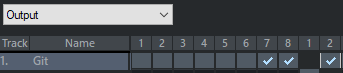
In the context menu of a matrix field, you can define the selected output as "Direct Out" (controller display red), "Pre-Fader-Out" (controller display yellow) or as "Post-Fader-Out" (controller display orange). There you can also open the Stereo panorama dialog for panorama setting of the respective output.
Assigning Multiple Consecutive Tracks to the Same Input or Output:
-
Click in the matrix field for the respective input or output of the first track you want to assign.
-
With the Shift key held down, click the matrix field for the same input or output of the last track you want to assign.
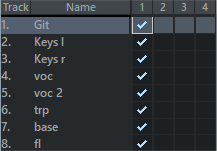
This assigns these tracks and all tracks in between to the same input or output.
Assigning Multiple Consecutive Tracks to Consecutive Inputs/Outputs (Diagonally):
-
Click in the matrix field for the respective input or output of the first track you want to assign.
-
With the Shift key held down, following the diagonal in the matrix, click the matrix field for the corresponding input or output of the last track you want to assign.
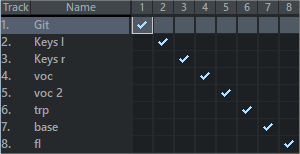
This assigns these tracks and all tracks in between to corresponding successive inputs or outputs.
Similarly, you can also route the individual tracks to AUX buses. Clicking a field sets the AUX send of the track to 0dB. By default, the AUX Send is created as "Post". If routing is to be made to a track that is not an AUX bus, you can optionally have the track converted to an AUX bus.
Since the purpose of AUX busses is to send variable signal components, the manager is primarily used here to provide an overview of which tracks have sends to the AUX busses at all.
In the context menu of a field you can switch the selected AUX send to "Pre-Fader Send" (field highlighted in yellow) or "Direct Out" (field highlighted in red).
In the AUX view, existing sidechain sends are also displayed (> symbol). In the context menu you can open the Stereo panorama dialog for the respective AUX bus.
Here you can select each track as master of a VCA Group and assign it as many tracks as you like.
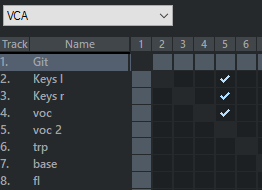
In the above example, track 3 is set as the master of a VCA group. By clicking on the "VCA" button in the respective mixer channel, you can see that the status of the fader has changed: "Fader is VCA master". Volume faders 2…4 are now controlled by the VCA group in track 3. You can recognize this by the additional "ghost" fader knobs above the faders.