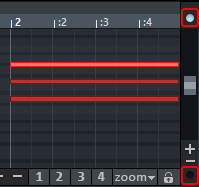MIDI Editor
The MIDI Editor is used to display and edit the contents of the selected MIDI object(s).
To open the MIDI Editor, double-click a MIDI object or select Menu Object > MIDI Editor…. Once opened it displays the MIDI data from the currently active position over the length of the object or within the selected range.
If no MIDI object is selected, it is offered to create one at the play cursor position on the current track. When you select OK, the menu opens with templates for new MIDI objects.
The MIDI editor can be viewed as floating or docked like the other Sequoia windows.
Due to the abundance of functions, the MIDI editor has its own menu. When this section refers to menus (e.g. Edit menu), it always means the menus of the MIDI editor, not the main menu of Sequoia!
This menu also has its own keyboard shortcuts for these menu commands, which are only valid when the MIDI editor window is focused. To configure these shortcuts, there is a separate section called MIDI Editor Shortcuts in the System Options dialog under Keyboard, Menu & Mouse. You can quickly access this section of the System Options dialog directly from the MIDI editor, using the Shortcuts menu > Edit Shortcuts….
|
|
If the MIDI Editor is placed in the Docker, you can open the MIDI Editor menu via this button or by right-clicking in a free area of the toolbar. |
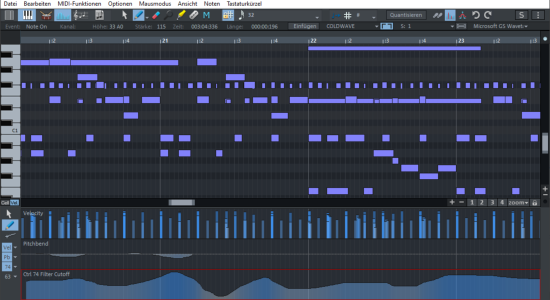
MIDI files can be edited in five main areas of the MIDI Editor:
|
|
|
|
|
|
|
|
|
|
|
|
|
|
You can use these buttons at the top of the MIDI Editor or on the View menu to show or hide the different panes (Controller Editor/Events List/Score Editor Linear View) or toggle them (Matrix Editor/Drum Editor/Score Editor Side View).
Navigating in the MIDI Editor
Moving the visible part, i.e. zooming and scrolling, is done with the mouse wheel and the scroll bars exactly as in the project window. If you change the horizontal section with the scroll bars, the section in the project window is also adjusted accordingly, if you press the Shift key while doing so.
|
|
Two small circles above and below the vertical scroll bar on the right edge of the MIDI Editor screen indicate by lighting up that MIDI notes are outside the currently displayed vertical screen section. |
In this section